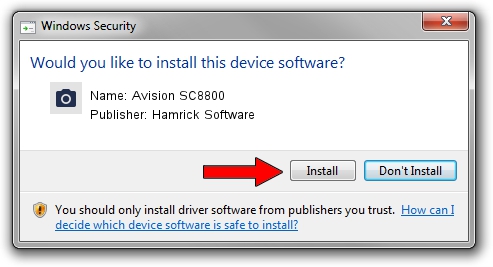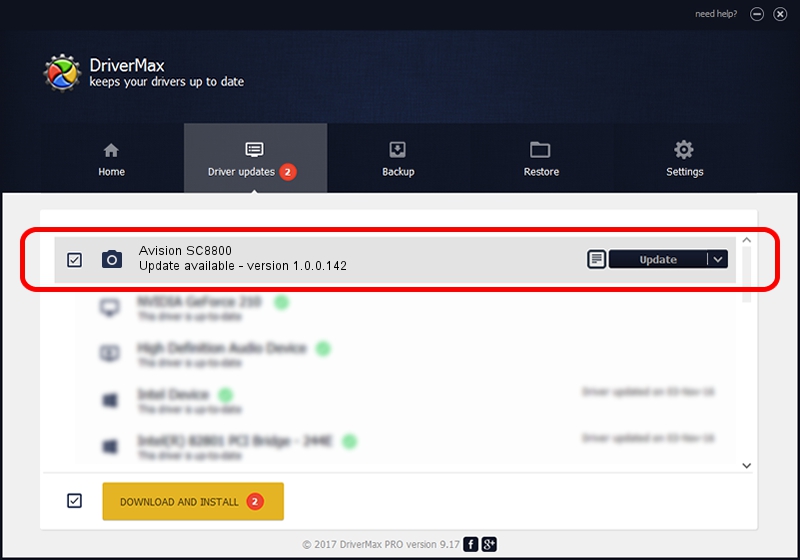Advertising seems to be blocked by your browser.
The ads help us provide this software and web site to you for free.
Please support our project by allowing our site to show ads.
Home /
Manufacturers /
Hamrick Software /
Avision SC8800 /
USB/Vid_0638&Pid_2b26 /
1.0.0.142 Aug 21, 2006
Hamrick Software Avision SC8800 - two ways of downloading and installing the driver
Avision SC8800 is a Imaging Devices hardware device. The developer of this driver was Hamrick Software. In order to make sure you are downloading the exact right driver the hardware id is USB/Vid_0638&Pid_2b26.
1. Install Hamrick Software Avision SC8800 driver manually
- Download the driver setup file for Hamrick Software Avision SC8800 driver from the link below. This download link is for the driver version 1.0.0.142 dated 2006-08-21.
- Run the driver setup file from a Windows account with administrative rights. If your User Access Control Service (UAC) is enabled then you will have to accept of the driver and run the setup with administrative rights.
- Go through the driver setup wizard, which should be quite straightforward. The driver setup wizard will analyze your PC for compatible devices and will install the driver.
- Shutdown and restart your computer and enjoy the fresh driver, as you can see it was quite smple.
This driver received an average rating of 4 stars out of 13226 votes.
2. The easy way: using DriverMax to install Hamrick Software Avision SC8800 driver
The most important advantage of using DriverMax is that it will setup the driver for you in the easiest possible way and it will keep each driver up to date, not just this one. How easy can you install a driver using DriverMax? Let's see!
- Start DriverMax and press on the yellow button that says ~SCAN FOR DRIVER UPDATES NOW~. Wait for DriverMax to analyze each driver on your PC.
- Take a look at the list of available driver updates. Search the list until you find the Hamrick Software Avision SC8800 driver. Click on Update.
- Enjoy using the updated driver! :)

Sep 9 2024 8:41PM / Written by Andreea Kartman for DriverMax
follow @DeeaKartman