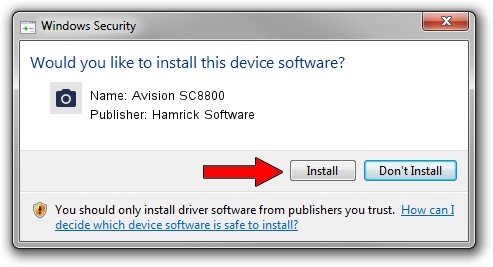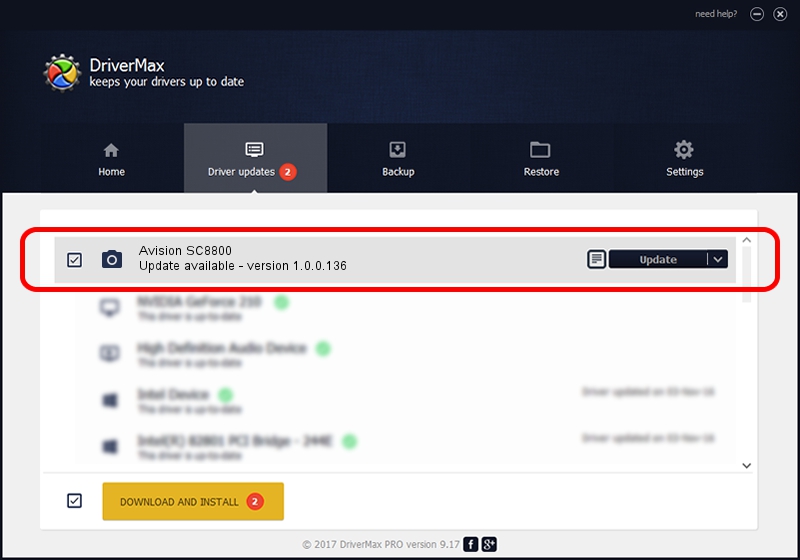Advertising seems to be blocked by your browser.
The ads help us provide this software and web site to you for free.
Please support our project by allowing our site to show ads.
Home /
Manufacturers /
Hamrick Software /
Avision SC8800 /
USB/Vid_0638&Pid_2b26 /
1.0.0.136 Aug 21, 2006
Driver for Hamrick Software Avision SC8800 - downloading and installing it
Avision SC8800 is a Imaging Devices hardware device. The developer of this driver was Hamrick Software. USB/Vid_0638&Pid_2b26 is the matching hardware id of this device.
1. Hamrick Software Avision SC8800 - install the driver manually
- Download the setup file for Hamrick Software Avision SC8800 driver from the link below. This download link is for the driver version 1.0.0.136 dated 2006-08-21.
- Run the driver installation file from a Windows account with the highest privileges (rights). If your User Access Control Service (UAC) is enabled then you will have to confirm the installation of the driver and run the setup with administrative rights.
- Go through the driver setup wizard, which should be pretty straightforward. The driver setup wizard will scan your PC for compatible devices and will install the driver.
- Restart your computer and enjoy the new driver, it is as simple as that.
This driver received an average rating of 3.9 stars out of 45354 votes.
2. Using DriverMax to install Hamrick Software Avision SC8800 driver
The advantage of using DriverMax is that it will setup the driver for you in just a few seconds and it will keep each driver up to date, not just this one. How easy can you install a driver with DriverMax? Let's see!
- Open DriverMax and press on the yellow button that says ~SCAN FOR DRIVER UPDATES NOW~. Wait for DriverMax to analyze each driver on your computer.
- Take a look at the list of available driver updates. Search the list until you locate the Hamrick Software Avision SC8800 driver. Click on Update.
- That's it, you installed your first driver!

Sep 15 2024 6:56AM / Written by Andreea Kartman for DriverMax
follow @DeeaKartman