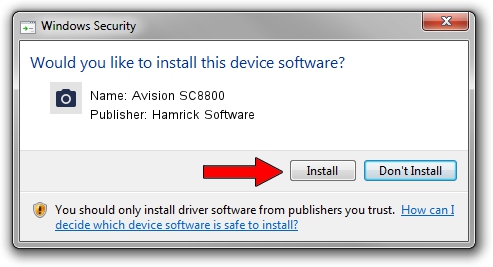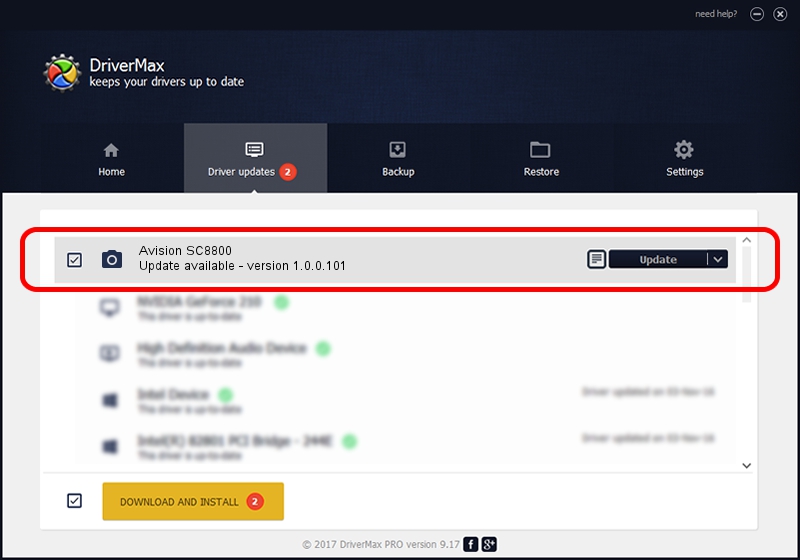Advertising seems to be blocked by your browser.
The ads help us provide this software and web site to you for free.
Please support our project by allowing our site to show ads.
Home /
Manufacturers /
Hamrick Software /
Avision SC8800 /
USB/Vid_0638&Pid_2b26 /
1.0.0.101 Aug 21, 2006
Hamrick Software Avision SC8800 - two ways of downloading and installing the driver
Avision SC8800 is a Imaging Devices device. The developer of this driver was Hamrick Software. In order to make sure you are downloading the exact right driver the hardware id is USB/Vid_0638&Pid_2b26.
1. Manually install Hamrick Software Avision SC8800 driver
- Download the setup file for Hamrick Software Avision SC8800 driver from the link below. This download link is for the driver version 1.0.0.101 released on 2006-08-21.
- Start the driver installation file from a Windows account with administrative rights. If your User Access Control Service (UAC) is running then you will have to confirm the installation of the driver and run the setup with administrative rights.
- Follow the driver setup wizard, which should be pretty easy to follow. The driver setup wizard will analyze your PC for compatible devices and will install the driver.
- Restart your PC and enjoy the fresh driver, as you can see it was quite smple.
This driver was rated with an average of 3.4 stars by 85730 users.
2. Using DriverMax to install Hamrick Software Avision SC8800 driver
The most important advantage of using DriverMax is that it will install the driver for you in the easiest possible way and it will keep each driver up to date. How can you install a driver with DriverMax? Let's see!
- Start DriverMax and click on the yellow button that says ~SCAN FOR DRIVER UPDATES NOW~. Wait for DriverMax to scan and analyze each driver on your computer.
- Take a look at the list of driver updates. Search the list until you find the Hamrick Software Avision SC8800 driver. Click the Update button.
- That's it, you installed your first driver!

Sep 4 2024 9:06AM / Written by Dan Armano for DriverMax
follow @danarm