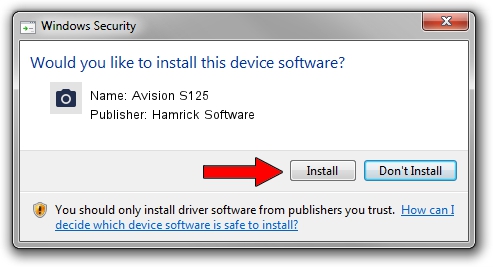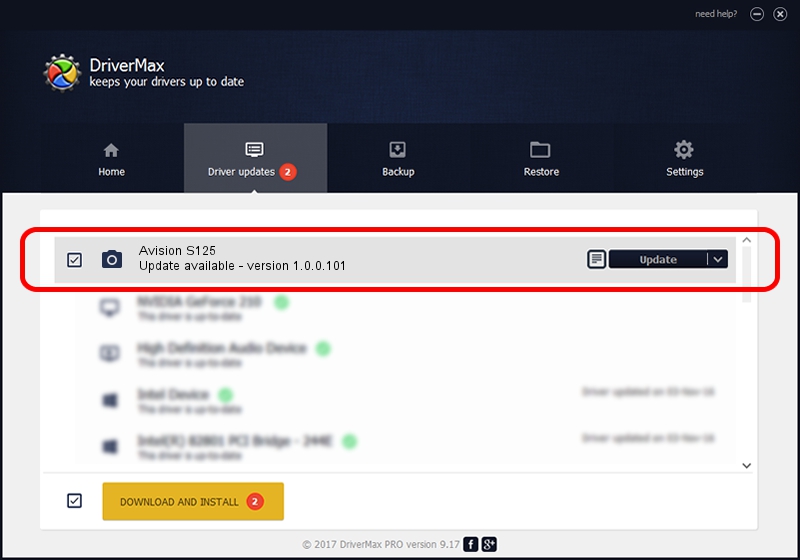Advertising seems to be blocked by your browser.
The ads help us provide this software and web site to you for free.
Please support our project by allowing our site to show ads.
Home /
Manufacturers /
Hamrick Software /
Avision S125 /
USB/Vid_0638&Pid_2c02 /
1.0.0.101 Aug 21, 2006
Hamrick Software Avision S125 how to download and install the driver
Avision S125 is a Imaging Devices hardware device. This driver was developed by Hamrick Software. The hardware id of this driver is USB/Vid_0638&Pid_2c02; this string has to match your hardware.
1. Manually install Hamrick Software Avision S125 driver
- Download the setup file for Hamrick Software Avision S125 driver from the link below. This download link is for the driver version 1.0.0.101 released on 2006-08-21.
- Run the driver setup file from a Windows account with administrative rights. If your User Access Control Service (UAC) is running then you will have to accept of the driver and run the setup with administrative rights.
- Follow the driver installation wizard, which should be quite straightforward. The driver installation wizard will scan your PC for compatible devices and will install the driver.
- Restart your PC and enjoy the fresh driver, it is as simple as that.
This driver was rated with an average of 3.7 stars by 83875 users.
2. How to install Hamrick Software Avision S125 driver using DriverMax
The most important advantage of using DriverMax is that it will install the driver for you in just a few seconds and it will keep each driver up to date, not just this one. How easy can you install a driver using DriverMax? Let's see!
- Start DriverMax and click on the yellow button that says ~SCAN FOR DRIVER UPDATES NOW~. Wait for DriverMax to analyze each driver on your computer.
- Take a look at the list of detected driver updates. Search the list until you find the Hamrick Software Avision S125 driver. Click on Update.
- That's it, you installed your first driver!

Sep 4 2024 9:19AM / Written by Dan Armano for DriverMax
follow @danarm