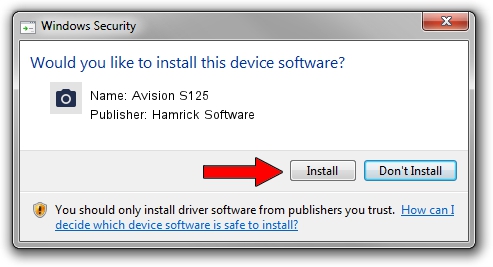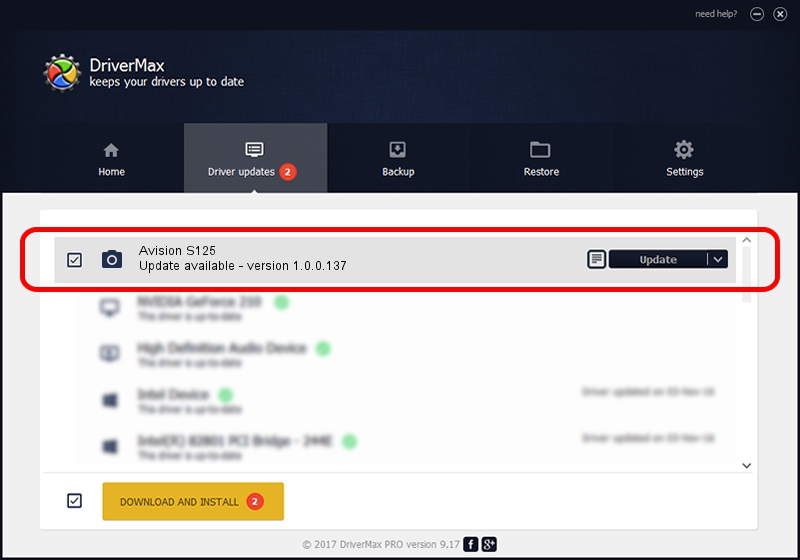Advertising seems to be blocked by your browser.
The ads help us provide this software and web site to you for free.
Please support our project by allowing our site to show ads.
Home /
Manufacturers /
Hamrick Software /
Avision S125 /
USB/Vid_0638&Pid_2b55 /
1.0.0.137 Aug 21, 2006
Hamrick Software Avision S125 - two ways of downloading and installing the driver
Avision S125 is a Imaging Devices device. This Windows driver was developed by Hamrick Software. The hardware id of this driver is USB/Vid_0638&Pid_2b55; this string has to match your hardware.
1. How to manually install Hamrick Software Avision S125 driver
- Download the setup file for Hamrick Software Avision S125 driver from the link below. This download link is for the driver version 1.0.0.137 dated 2006-08-21.
- Run the driver installation file from a Windows account with the highest privileges (rights). If your User Access Control Service (UAC) is started then you will have to accept of the driver and run the setup with administrative rights.
- Go through the driver setup wizard, which should be quite easy to follow. The driver setup wizard will scan your PC for compatible devices and will install the driver.
- Shutdown and restart your computer and enjoy the updated driver, as you can see it was quite smple.
This driver was installed by many users and received an average rating of 3.6 stars out of 18701 votes.
2. How to install Hamrick Software Avision S125 driver using DriverMax
The most important advantage of using DriverMax is that it will setup the driver for you in just a few seconds and it will keep each driver up to date. How easy can you install a driver using DriverMax? Let's follow a few steps!
- Start DriverMax and click on the yellow button that says ~SCAN FOR DRIVER UPDATES NOW~. Wait for DriverMax to scan and analyze each driver on your computer.
- Take a look at the list of detected driver updates. Scroll the list down until you locate the Hamrick Software Avision S125 driver. Click the Update button.
- Finished installing the driver!

Aug 30 2024 4:33PM / Written by Dan Armano for DriverMax
follow @danarm