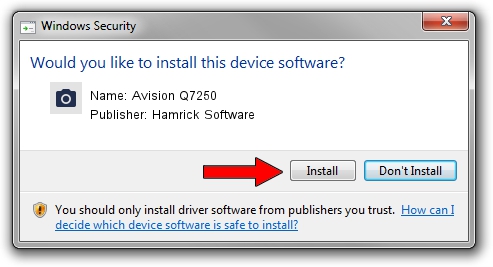Advertising seems to be blocked by your browser.
The ads help us provide this software and web site to you for free.
Please support our project by allowing our site to show ads.
Home /
Manufacturers /
Hamrick Software /
Avision Q7250 /
USB/Vid_0638&Pid_2be8 /
1.0.0.142 Aug 21, 2006
Hamrick Software Avision Q7250 - two ways of downloading and installing the driver
Avision Q7250 is a Imaging Devices hardware device. The developer of this driver was Hamrick Software. USB/Vid_0638&Pid_2be8 is the matching hardware id of this device.
1. Hamrick Software Avision Q7250 - install the driver manually
- Download the setup file for Hamrick Software Avision Q7250 driver from the location below. This is the download link for the driver version 1.0.0.142 dated 2006-08-21.
- Start the driver installation file from a Windows account with the highest privileges (rights). If your User Access Control Service (UAC) is enabled then you will have to accept of the driver and run the setup with administrative rights.
- Go through the driver setup wizard, which should be quite straightforward. The driver setup wizard will analyze your PC for compatible devices and will install the driver.
- Restart your PC and enjoy the new driver, as you can see it was quite smple.
This driver was rated with an average of 3.2 stars by 13985 users.
2. Installing the Hamrick Software Avision Q7250 driver using DriverMax: the easy way
The most important advantage of using DriverMax is that it will install the driver for you in just a few seconds and it will keep each driver up to date, not just this one. How easy can you install a driver using DriverMax? Let's take a look!
- Start DriverMax and push on the yellow button that says ~SCAN FOR DRIVER UPDATES NOW~. Wait for DriverMax to analyze each driver on your PC.
- Take a look at the list of detected driver updates. Search the list until you locate the Hamrick Software Avision Q7250 driver. Click on Update.
- Finished installing the driver!

Sep 9 2024 8:52PM / Written by Dan Armano for DriverMax
follow @danarm