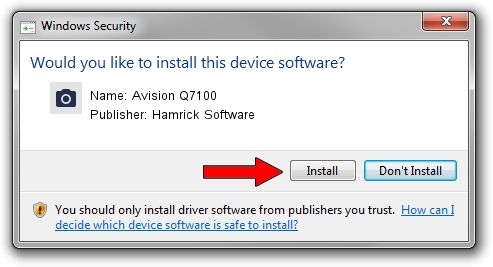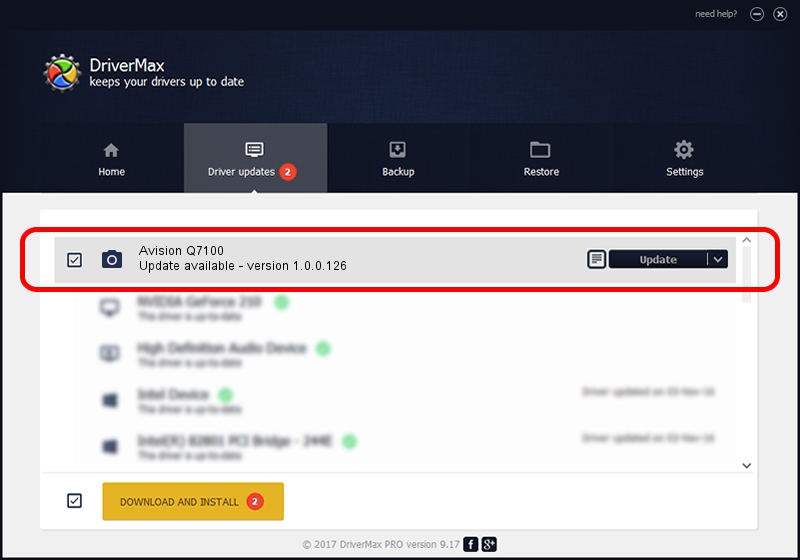Advertising seems to be blocked by your browser.
The ads help us provide this software and web site to you for free.
Please support our project by allowing our site to show ads.
Home /
Manufacturers /
Hamrick Software /
Avision Q7100 /
USB/Vid_0638&Pid_2c7f /
1.0.0.126 Aug 21, 2006
Hamrick Software Avision Q7100 driver download and installation
Avision Q7100 is a Imaging Devices device. The Windows version of this driver was developed by Hamrick Software. USB/Vid_0638&Pid_2c7f is the matching hardware id of this device.
1. Manually install Hamrick Software Avision Q7100 driver
- Download the driver setup file for Hamrick Software Avision Q7100 driver from the location below. This is the download link for the driver version 1.0.0.126 dated 2006-08-21.
- Run the driver setup file from a Windows account with the highest privileges (rights). If your User Access Control Service (UAC) is enabled then you will have to confirm the installation of the driver and run the setup with administrative rights.
- Go through the driver installation wizard, which should be pretty easy to follow. The driver installation wizard will analyze your PC for compatible devices and will install the driver.
- Shutdown and restart your computer and enjoy the updated driver, as you can see it was quite smple.
This driver was installed by many users and received an average rating of 3.2 stars out of 17559 votes.
2. How to use DriverMax to install Hamrick Software Avision Q7100 driver
The most important advantage of using DriverMax is that it will install the driver for you in just a few seconds and it will keep each driver up to date, not just this one. How can you install a driver with DriverMax? Let's follow a few steps!
- Open DriverMax and push on the yellow button named ~SCAN FOR DRIVER UPDATES NOW~. Wait for DriverMax to scan and analyze each driver on your PC.
- Take a look at the list of driver updates. Scroll the list down until you locate the Hamrick Software Avision Q7100 driver. Click on Update.
- That's it, you installed your first driver!

Aug 29 2024 8:37AM / Written by Daniel Statescu for DriverMax
follow @DanielStatescu