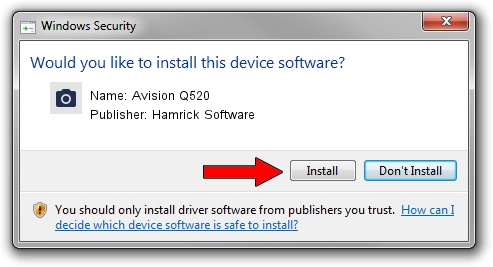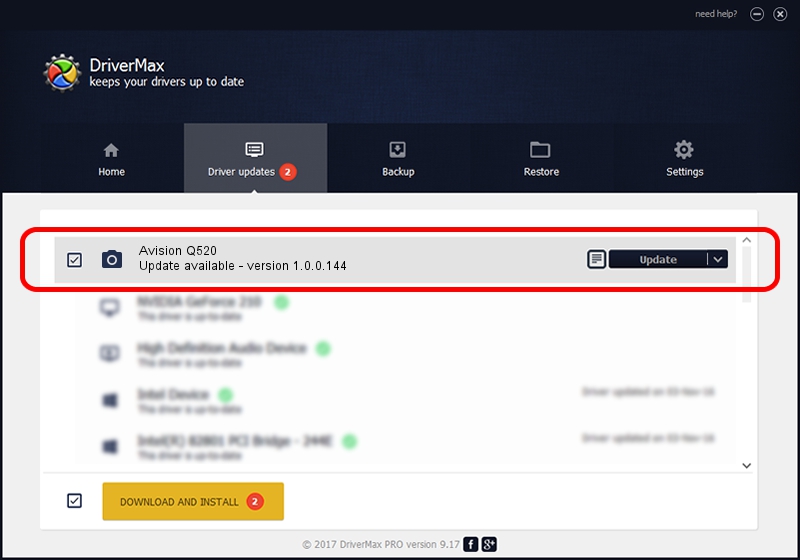Advertising seems to be blocked by your browser.
The ads help us provide this software and web site to you for free.
Please support our project by allowing our site to show ads.
Home /
Manufacturers /
Hamrick Software /
Avision Q520 /
USB/Vid_0638&Pid_2c6f /
1.0.0.144 Aug 21, 2006
Hamrick Software Avision Q520 - two ways of downloading and installing the driver
Avision Q520 is a Imaging Devices device. This driver was developed by Hamrick Software. In order to make sure you are downloading the exact right driver the hardware id is USB/Vid_0638&Pid_2c6f.
1. How to manually install Hamrick Software Avision Q520 driver
- Download the driver setup file for Hamrick Software Avision Q520 driver from the link below. This is the download link for the driver version 1.0.0.144 dated 2006-08-21.
- Run the driver setup file from a Windows account with administrative rights. If your User Access Control Service (UAC) is enabled then you will have to confirm the installation of the driver and run the setup with administrative rights.
- Follow the driver setup wizard, which should be pretty straightforward. The driver setup wizard will analyze your PC for compatible devices and will install the driver.
- Shutdown and restart your PC and enjoy the updated driver, it is as simple as that.
This driver was rated with an average of 3.5 stars by 82576 users.
2. Installing the Hamrick Software Avision Q520 driver using DriverMax: the easy way
The advantage of using DriverMax is that it will install the driver for you in just a few seconds and it will keep each driver up to date, not just this one. How can you install a driver using DriverMax? Let's see!
- Open DriverMax and click on the yellow button named ~SCAN FOR DRIVER UPDATES NOW~. Wait for DriverMax to scan and analyze each driver on your PC.
- Take a look at the list of detected driver updates. Search the list until you find the Hamrick Software Avision Q520 driver. Click on Update.
- That's all, the driver is now installed!

Sep 13 2024 4:36AM / Written by Andreea Kartman for DriverMax
follow @DeeaKartman