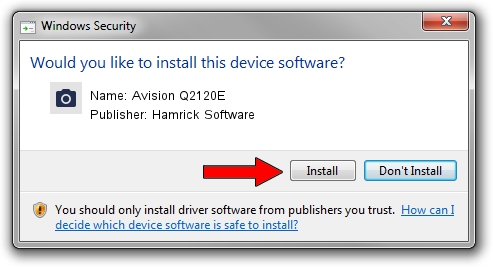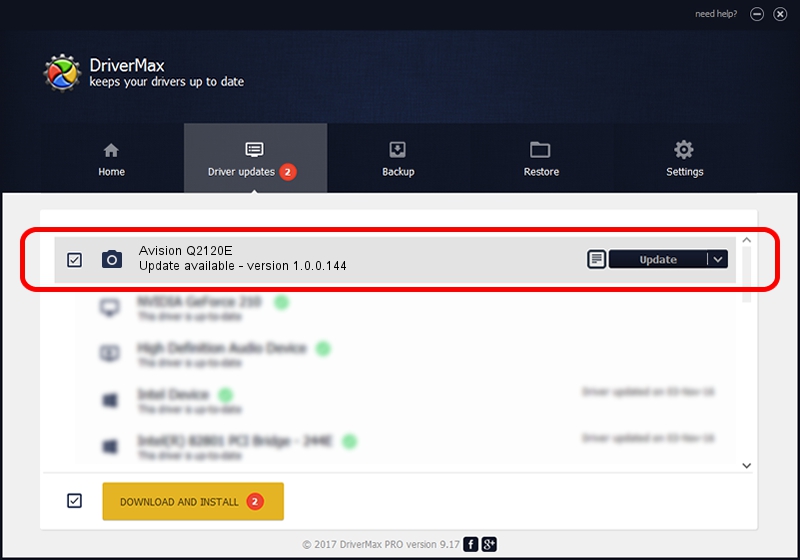Advertising seems to be blocked by your browser.
The ads help us provide this software and web site to you for free.
Please support our project by allowing our site to show ads.
Home /
Manufacturers /
Hamrick Software /
Avision Q2120E /
USB/Vid_0638&Pid_2c7b /
1.0.0.144 Aug 21, 2006
Hamrick Software Avision Q2120E how to download and install the driver
Avision Q2120E is a Imaging Devices hardware device. The Windows version of this driver was developed by Hamrick Software. USB/Vid_0638&Pid_2c7b is the matching hardware id of this device.
1. Manually install Hamrick Software Avision Q2120E driver
- Download the setup file for Hamrick Software Avision Q2120E driver from the link below. This download link is for the driver version 1.0.0.144 dated 2006-08-21.
- Run the driver setup file from a Windows account with administrative rights. If your User Access Control Service (UAC) is started then you will have to confirm the installation of the driver and run the setup with administrative rights.
- Follow the driver installation wizard, which should be quite straightforward. The driver installation wizard will scan your PC for compatible devices and will install the driver.
- Shutdown and restart your computer and enjoy the updated driver, it is as simple as that.
This driver was installed by many users and received an average rating of 3.9 stars out of 82588 votes.
2. Installing the Hamrick Software Avision Q2120E driver using DriverMax: the easy way
The most important advantage of using DriverMax is that it will install the driver for you in the easiest possible way and it will keep each driver up to date, not just this one. How easy can you install a driver with DriverMax? Let's take a look!
- Start DriverMax and press on the yellow button that says ~SCAN FOR DRIVER UPDATES NOW~. Wait for DriverMax to scan and analyze each driver on your PC.
- Take a look at the list of driver updates. Search the list until you locate the Hamrick Software Avision Q2120E driver. Click the Update button.
- Finished installing the driver!

Sep 13 2024 4:36AM / Written by Daniel Statescu for DriverMax
follow @DanielStatescu