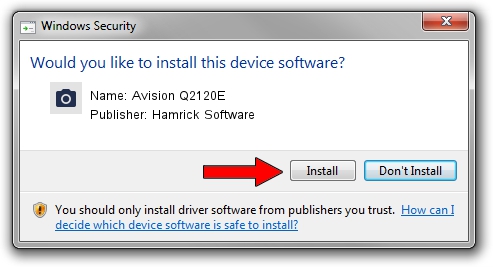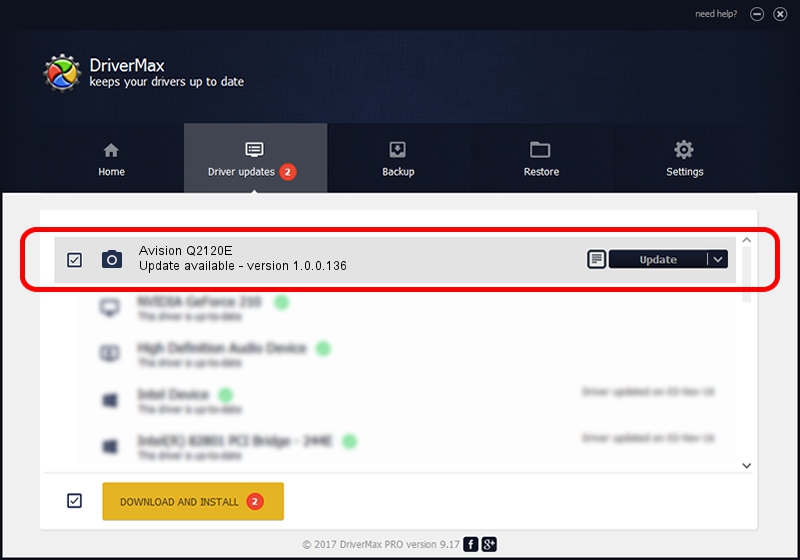Advertising seems to be blocked by your browser.
The ads help us provide this software and web site to you for free.
Please support our project by allowing our site to show ads.
Home /
Manufacturers /
Hamrick Software /
Avision Q2120E /
USB/Vid_0638&Pid_2c7b /
1.0.0.136 Aug 21, 2006
Driver for Hamrick Software Avision Q2120E - downloading and installing it
Avision Q2120E is a Imaging Devices device. This Windows driver was developed by Hamrick Software. The hardware id of this driver is USB/Vid_0638&Pid_2c7b; this string has to match your hardware.
1. How to manually install Hamrick Software Avision Q2120E driver
- Download the setup file for Hamrick Software Avision Q2120E driver from the location below. This is the download link for the driver version 1.0.0.136 dated 2006-08-21.
- Run the driver installation file from a Windows account with the highest privileges (rights). If your UAC (User Access Control) is running then you will have to accept of the driver and run the setup with administrative rights.
- Follow the driver setup wizard, which should be quite straightforward. The driver setup wizard will scan your PC for compatible devices and will install the driver.
- Shutdown and restart your computer and enjoy the fresh driver, as you can see it was quite smple.
This driver was installed by many users and received an average rating of 3 stars out of 45720 votes.
2. Using DriverMax to install Hamrick Software Avision Q2120E driver
The most important advantage of using DriverMax is that it will install the driver for you in the easiest possible way and it will keep each driver up to date, not just this one. How easy can you install a driver using DriverMax? Let's follow a few steps!
- Open DriverMax and press on the yellow button that says ~SCAN FOR DRIVER UPDATES NOW~. Wait for DriverMax to scan and analyze each driver on your PC.
- Take a look at the list of driver updates. Scroll the list down until you find the Hamrick Software Avision Q2120E driver. Click on Update.
- That's all, the driver is now installed!

Sep 15 2024 7:11AM / Written by Dan Armano for DriverMax
follow @danarm