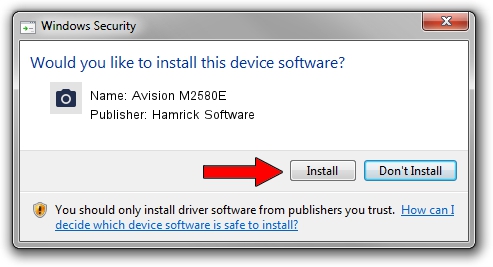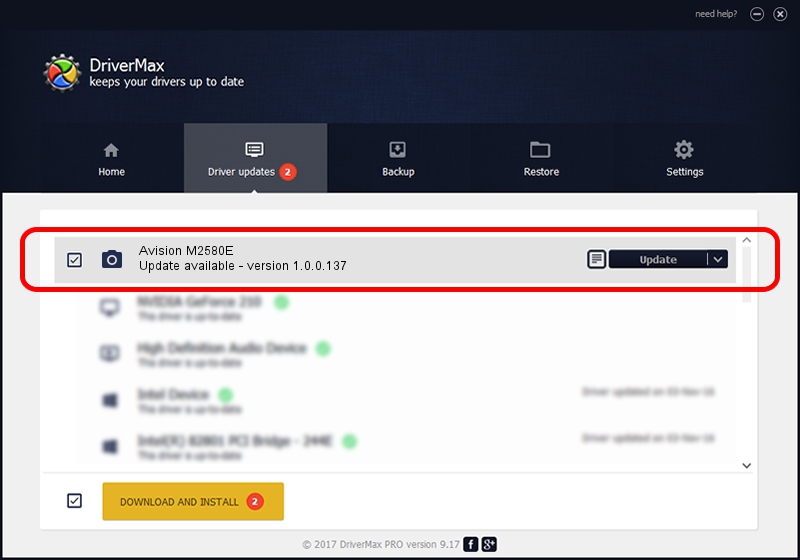Advertising seems to be blocked by your browser.
The ads help us provide this software and web site to you for free.
Please support our project by allowing our site to show ads.
Home /
Manufacturers /
Hamrick Software /
Avision M2580E /
USB/Vid_0638&Pid_2c21 /
1.0.0.137 Aug 21, 2006
Hamrick Software Avision M2580E - two ways of downloading and installing the driver
Avision M2580E is a Imaging Devices hardware device. The Windows version of this driver was developed by Hamrick Software. USB/Vid_0638&Pid_2c21 is the matching hardware id of this device.
1. Hamrick Software Avision M2580E - install the driver manually
- You can download from the link below the driver installer file for the Hamrick Software Avision M2580E driver. The archive contains version 1.0.0.137 released on 2006-08-21 of the driver.
- Start the driver installer file from a user account with the highest privileges (rights). If your UAC (User Access Control) is enabled please accept of the driver and run the setup with administrative rights.
- Go through the driver installation wizard, which will guide you; it should be pretty easy to follow. The driver installation wizard will analyze your computer and will install the right driver.
- When the operation finishes restart your computer in order to use the updated driver. It is as simple as that to install a Windows driver!
This driver was rated with an average of 3.9 stars by 16876 users.
2. The easy way: using DriverMax to install Hamrick Software Avision M2580E driver
The advantage of using DriverMax is that it will setup the driver for you in the easiest possible way and it will keep each driver up to date, not just this one. How can you install a driver with DriverMax? Let's see!
- Start DriverMax and push on the yellow button named ~SCAN FOR DRIVER UPDATES NOW~. Wait for DriverMax to analyze each driver on your computer.
- Take a look at the list of available driver updates. Search the list until you find the Hamrick Software Avision M2580E driver. Click the Update button.
- That's all, the driver is now installed!

Aug 30 2024 4:43PM / Written by Daniel Statescu for DriverMax
follow @DanielStatescu