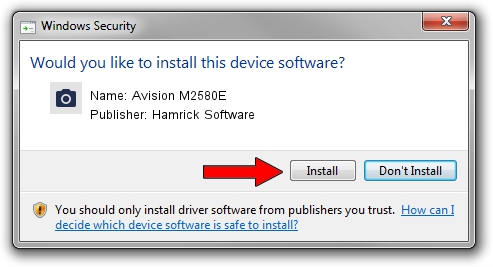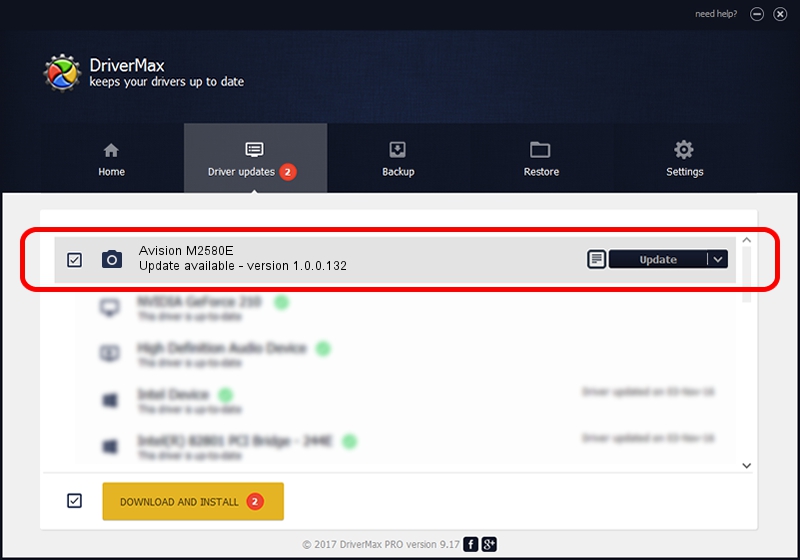Advertising seems to be blocked by your browser.
The ads help us provide this software and web site to you for free.
Please support our project by allowing our site to show ads.
Home /
Manufacturers /
Hamrick Software /
Avision M2580E /
USB/Vid_0638&Pid_2c21 /
1.0.0.132 Aug 21, 2006
Hamrick Software Avision M2580E - two ways of downloading and installing the driver
Avision M2580E is a Imaging Devices device. The Windows version of this driver was developed by Hamrick Software. USB/Vid_0638&Pid_2c21 is the matching hardware id of this device.
1. How to manually install Hamrick Software Avision M2580E driver
- Download the setup file for Hamrick Software Avision M2580E driver from the link below. This download link is for the driver version 1.0.0.132 released on 2006-08-21.
- Start the driver installation file from a Windows account with the highest privileges (rights). If your User Access Control (UAC) is enabled then you will have to confirm the installation of the driver and run the setup with administrative rights.
- Go through the driver installation wizard, which should be quite easy to follow. The driver installation wizard will scan your PC for compatible devices and will install the driver.
- Shutdown and restart your PC and enjoy the new driver, it is as simple as that.
This driver was installed by many users and received an average rating of 3.4 stars out of 56412 votes.
2. How to install Hamrick Software Avision M2580E driver using DriverMax
The most important advantage of using DriverMax is that it will install the driver for you in just a few seconds and it will keep each driver up to date, not just this one. How can you install a driver with DriverMax? Let's follow a few steps!
- Start DriverMax and press on the yellow button named ~SCAN FOR DRIVER UPDATES NOW~. Wait for DriverMax to scan and analyze each driver on your computer.
- Take a look at the list of detected driver updates. Scroll the list down until you find the Hamrick Software Avision M2580E driver. Click on Update.
- Finished installing the driver!

Sep 9 2024 12:25AM / Written by Dan Armano for DriverMax
follow @danarm