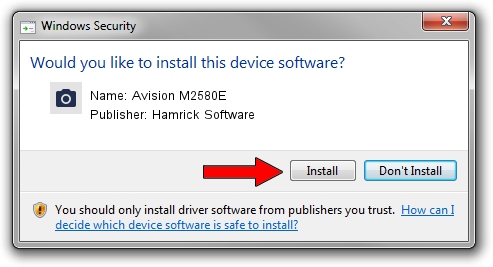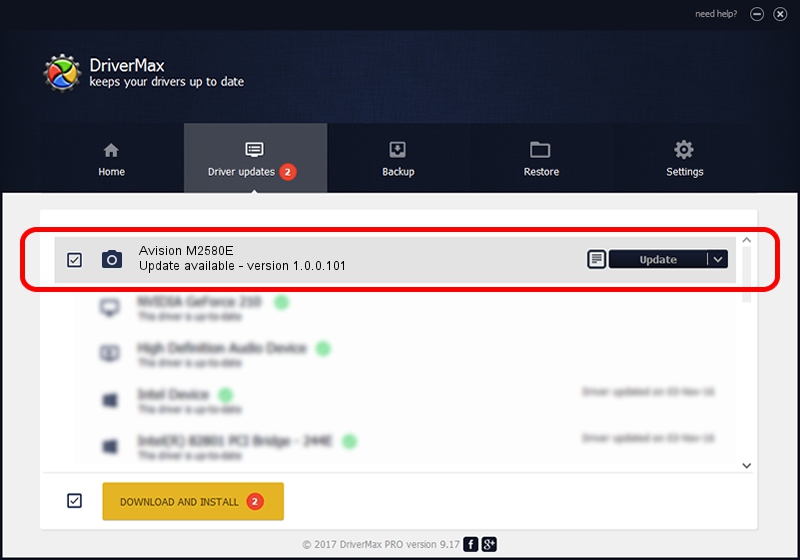Advertising seems to be blocked by your browser.
The ads help us provide this software and web site to you for free.
Please support our project by allowing our site to show ads.
Home /
Manufacturers /
Hamrick Software /
Avision M2580E /
USB/Vid_0638&Pid_2c21 /
1.0.0.101 Aug 21, 2006
Hamrick Software Avision M2580E - two ways of downloading and installing the driver
Avision M2580E is a Imaging Devices hardware device. This driver was developed by Hamrick Software. USB/Vid_0638&Pid_2c21 is the matching hardware id of this device.
1. Hamrick Software Avision M2580E - install the driver manually
- Download the driver setup file for Hamrick Software Avision M2580E driver from the location below. This is the download link for the driver version 1.0.0.101 dated 2006-08-21.
- Start the driver installation file from a Windows account with the highest privileges (rights). If your User Access Control (UAC) is running then you will have to accept of the driver and run the setup with administrative rights.
- Follow the driver setup wizard, which should be pretty easy to follow. The driver setup wizard will scan your PC for compatible devices and will install the driver.
- Restart your computer and enjoy the new driver, it is as simple as that.
Driver rating 3.8 stars out of 83757 votes.
2. Installing the Hamrick Software Avision M2580E driver using DriverMax: the easy way
The most important advantage of using DriverMax is that it will setup the driver for you in the easiest possible way and it will keep each driver up to date, not just this one. How easy can you install a driver using DriverMax? Let's take a look!
- Start DriverMax and push on the yellow button named ~SCAN FOR DRIVER UPDATES NOW~. Wait for DriverMax to scan and analyze each driver on your computer.
- Take a look at the list of detected driver updates. Search the list until you locate the Hamrick Software Avision M2580E driver. Click the Update button.
- Finished installing the driver!

Sep 4 2024 9:19AM / Written by Andreea Kartman for DriverMax
follow @DeeaKartman