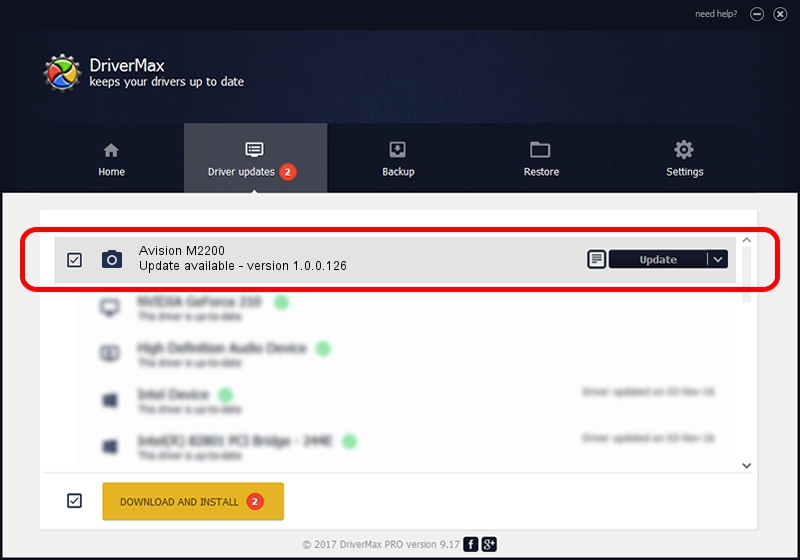Advertising seems to be blocked by your browser.
The ads help us provide this software and web site to you for free.
Please support our project by allowing our site to show ads.
Home /
Manufacturers /
Hamrick Software /
Avision M2200 /
USB/Vid_0638&Pid_2b69 /
1.0.0.126 Aug 21, 2006
Driver for Hamrick Software Avision M2200 - downloading and installing it
Avision M2200 is a Imaging Devices hardware device. The Windows version of this driver was developed by Hamrick Software. USB/Vid_0638&Pid_2b69 is the matching hardware id of this device.
1. Manually install Hamrick Software Avision M2200 driver
- You can download from the link below the driver setup file for the Hamrick Software Avision M2200 driver. The archive contains version 1.0.0.126 dated 2006-08-21 of the driver.
- Start the driver installer file from a user account with the highest privileges (rights). If your UAC (User Access Control) is running please confirm the installation of the driver and run the setup with administrative rights.
- Go through the driver installation wizard, which will guide you; it should be quite easy to follow. The driver installation wizard will scan your PC and will install the right driver.
- When the operation finishes shutdown and restart your PC in order to use the updated driver. It is as simple as that to install a Windows driver!
This driver was rated with an average of 3.6 stars by 19344 users.
2. The easy way: using DriverMax to install Hamrick Software Avision M2200 driver
The most important advantage of using DriverMax is that it will install the driver for you in the easiest possible way and it will keep each driver up to date, not just this one. How easy can you install a driver with DriverMax? Let's see!
- Start DriverMax and click on the yellow button that says ~SCAN FOR DRIVER UPDATES NOW~. Wait for DriverMax to analyze each driver on your computer.
- Take a look at the list of available driver updates. Search the list until you find the Hamrick Software Avision M2200 driver. Click the Update button.
- Finished installing the driver!

Aug 29 2024 8:26AM / Written by Andreea Kartman for DriverMax
follow @DeeaKartman