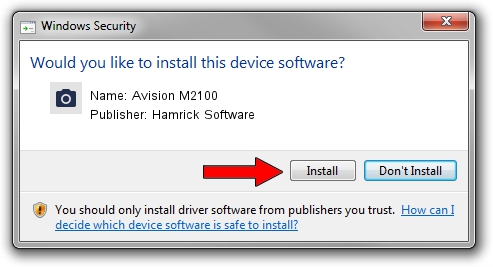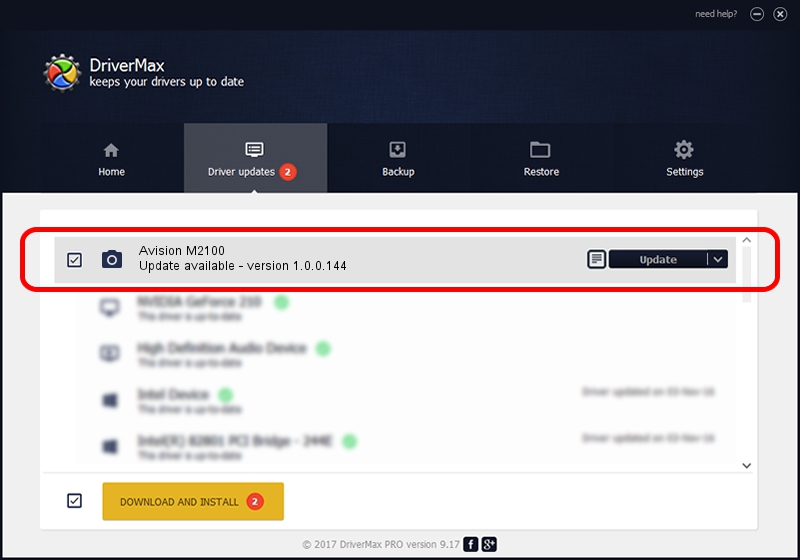Advertising seems to be blocked by your browser.
The ads help us provide this software and web site to you for free.
Please support our project by allowing our site to show ads.
Home /
Manufacturers /
Hamrick Software /
Avision M2100 /
USB/Vid_0638&Pid_2b6f /
1.0.0.144 Aug 21, 2006
Hamrick Software Avision M2100 how to download and install the driver
Avision M2100 is a Imaging Devices hardware device. The developer of this driver was Hamrick Software. USB/Vid_0638&Pid_2b6f is the matching hardware id of this device.
1. Install Hamrick Software Avision M2100 driver manually
- Download the driver setup file for Hamrick Software Avision M2100 driver from the location below. This is the download link for the driver version 1.0.0.144 dated 2006-08-21.
- Start the driver setup file from a Windows account with the highest privileges (rights). If your User Access Control Service (UAC) is enabled then you will have to accept of the driver and run the setup with administrative rights.
- Follow the driver setup wizard, which should be pretty straightforward. The driver setup wizard will scan your PC for compatible devices and will install the driver.
- Restart your computer and enjoy the fresh driver, it is as simple as that.
This driver received an average rating of 3.3 stars out of 83020 votes.
2. Using DriverMax to install Hamrick Software Avision M2100 driver
The most important advantage of using DriverMax is that it will setup the driver for you in the easiest possible way and it will keep each driver up to date. How easy can you install a driver with DriverMax? Let's take a look!
- Start DriverMax and click on the yellow button that says ~SCAN FOR DRIVER UPDATES NOW~. Wait for DriverMax to scan and analyze each driver on your PC.
- Take a look at the list of detected driver updates. Scroll the list down until you locate the Hamrick Software Avision M2100 driver. Click on Update.
- That's all, the driver is now installed!

Sep 13 2024 4:27AM / Written by Daniel Statescu for DriverMax
follow @DanielStatescu