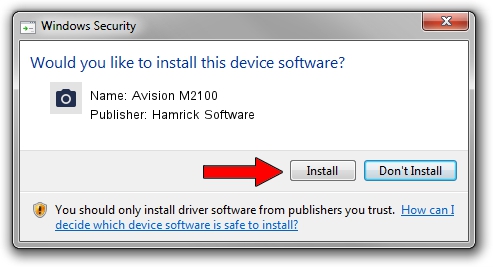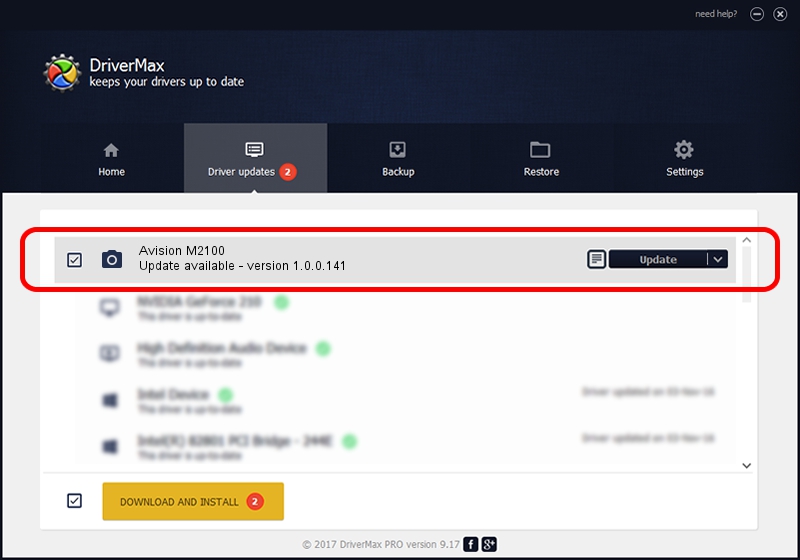Advertising seems to be blocked by your browser.
The ads help us provide this software and web site to you for free.
Please support our project by allowing our site to show ads.
Home /
Manufacturers /
Hamrick Software /
Avision M2100 /
USB/Vid_0638&Pid_2b6f /
1.0.0.141 Aug 21, 2006
Driver for Hamrick Software Avision M2100 - downloading and installing it
Avision M2100 is a Imaging Devices device. The Windows version of this driver was developed by Hamrick Software. USB/Vid_0638&Pid_2b6f is the matching hardware id of this device.
1. How to manually install Hamrick Software Avision M2100 driver
- Download the setup file for Hamrick Software Avision M2100 driver from the location below. This is the download link for the driver version 1.0.0.141 released on 2006-08-21.
- Start the driver installation file from a Windows account with the highest privileges (rights). If your UAC (User Access Control) is enabled then you will have to confirm the installation of the driver and run the setup with administrative rights.
- Go through the driver setup wizard, which should be pretty straightforward. The driver setup wizard will scan your PC for compatible devices and will install the driver.
- Restart your computer and enjoy the new driver, as you can see it was quite smple.
This driver was rated with an average of 3.8 stars by 55962 users.
2. Installing the Hamrick Software Avision M2100 driver using DriverMax: the easy way
The most important advantage of using DriverMax is that it will install the driver for you in just a few seconds and it will keep each driver up to date. How easy can you install a driver with DriverMax? Let's take a look!
- Start DriverMax and push on the yellow button that says ~SCAN FOR DRIVER UPDATES NOW~. Wait for DriverMax to analyze each driver on your computer.
- Take a look at the list of detected driver updates. Search the list until you find the Hamrick Software Avision M2100 driver. Click on Update.
- Finished installing the driver!

Sep 1 2024 1:36PM / Written by Andreea Kartman for DriverMax
follow @DeeaKartman