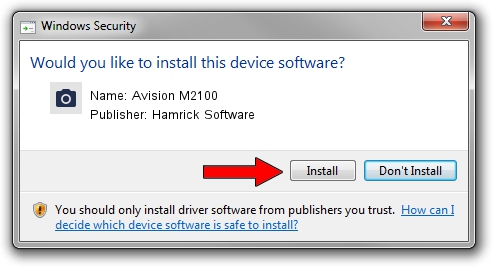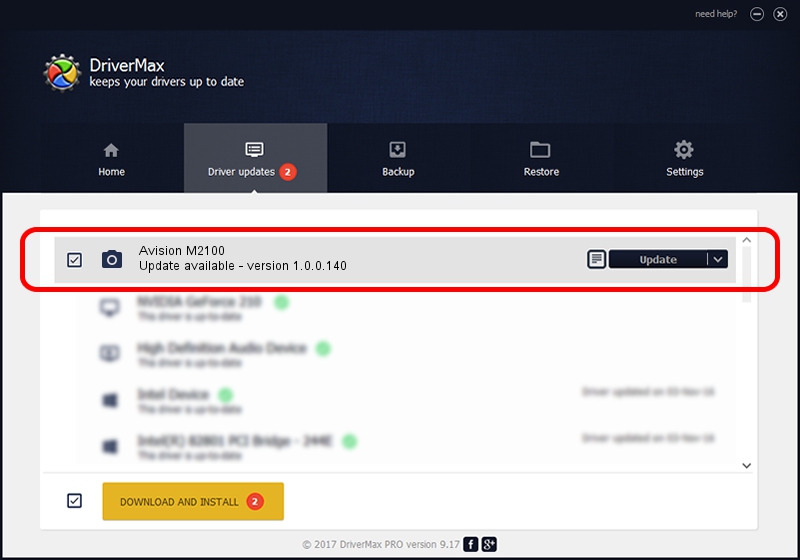Advertising seems to be blocked by your browser.
The ads help us provide this software and web site to you for free.
Please support our project by allowing our site to show ads.
Home /
Manufacturers /
Hamrick Software /
Avision M2100 /
USB/Vid_0638&Pid_2b6f /
1.0.0.140 Aug 21, 2006
Driver for Hamrick Software Avision M2100 - downloading and installing it
Avision M2100 is a Imaging Devices hardware device. This driver was developed by Hamrick Software. In order to make sure you are downloading the exact right driver the hardware id is USB/Vid_0638&Pid_2b6f.
1. Hamrick Software Avision M2100 - install the driver manually
- You can download from the link below the driver setup file for the Hamrick Software Avision M2100 driver. The archive contains version 1.0.0.140 released on 2006-08-21 of the driver.
- Run the driver installer file from a user account with the highest privileges (rights). If your UAC (User Access Control) is enabled please confirm the installation of the driver and run the setup with administrative rights.
- Go through the driver setup wizard, which will guide you; it should be pretty easy to follow. The driver setup wizard will scan your computer and will install the right driver.
- When the operation finishes restart your computer in order to use the updated driver. It is as simple as that to install a Windows driver!
This driver was rated with an average of 3.2 stars by 96428 users.
2. The easy way: using DriverMax to install Hamrick Software Avision M2100 driver
The advantage of using DriverMax is that it will install the driver for you in the easiest possible way and it will keep each driver up to date. How easy can you install a driver with DriverMax? Let's take a look!
- Start DriverMax and push on the yellow button that says ~SCAN FOR DRIVER UPDATES NOW~. Wait for DriverMax to analyze each driver on your PC.
- Take a look at the list of detected driver updates. Scroll the list down until you locate the Hamrick Software Avision M2100 driver. Click on Update.
- That's all, the driver is now installed!

Aug 24 2024 7:34AM / Written by Andreea Kartman for DriverMax
follow @DeeaKartman