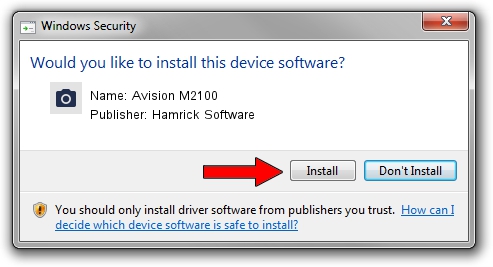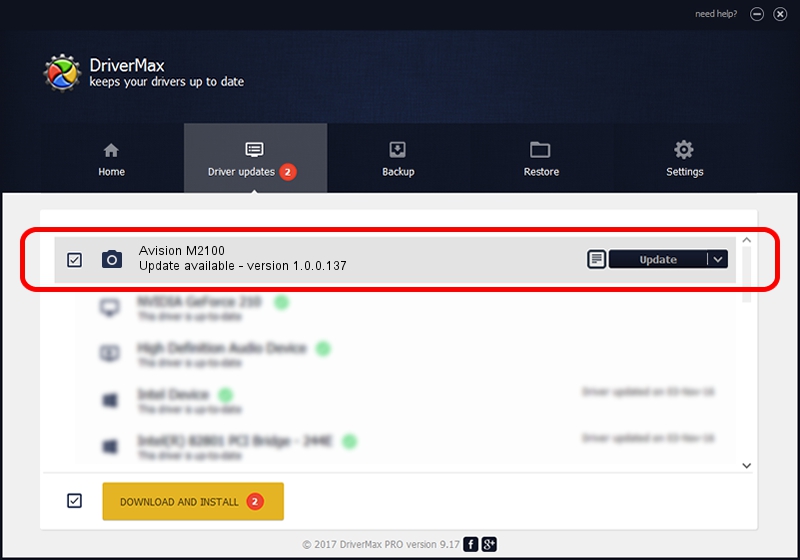Advertising seems to be blocked by your browser.
The ads help us provide this software and web site to you for free.
Please support our project by allowing our site to show ads.
Home /
Manufacturers /
Hamrick Software /
Avision M2100 /
USB/Vid_0638&Pid_2b6f /
1.0.0.137 Aug 21, 2006
Hamrick Software Avision M2100 driver download and installation
Avision M2100 is a Imaging Devices device. This driver was developed by Hamrick Software. USB/Vid_0638&Pid_2b6f is the matching hardware id of this device.
1. Manually install Hamrick Software Avision M2100 driver
- Download the driver setup file for Hamrick Software Avision M2100 driver from the location below. This is the download link for the driver version 1.0.0.137 dated 2006-08-21.
- Run the driver installation file from a Windows account with administrative rights. If your User Access Control Service (UAC) is running then you will have to accept of the driver and run the setup with administrative rights.
- Follow the driver setup wizard, which should be pretty straightforward. The driver setup wizard will scan your PC for compatible devices and will install the driver.
- Shutdown and restart your computer and enjoy the fresh driver, it is as simple as that.
This driver was rated with an average of 3.3 stars by 17278 users.
2. Installing the Hamrick Software Avision M2100 driver using DriverMax: the easy way
The advantage of using DriverMax is that it will setup the driver for you in the easiest possible way and it will keep each driver up to date, not just this one. How can you install a driver with DriverMax? Let's see!
- Open DriverMax and click on the yellow button that says ~SCAN FOR DRIVER UPDATES NOW~. Wait for DriverMax to analyze each driver on your PC.
- Take a look at the list of driver updates. Search the list until you find the Hamrick Software Avision M2100 driver. Click on Update.
- That's all, the driver is now installed!

Aug 30 2024 4:36PM / Written by Andreea Kartman for DriverMax
follow @DeeaKartman