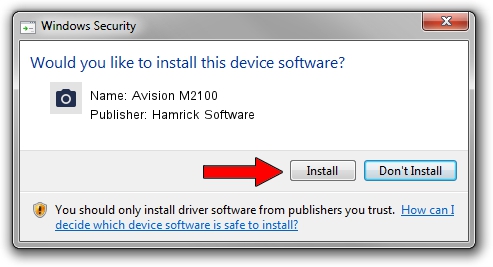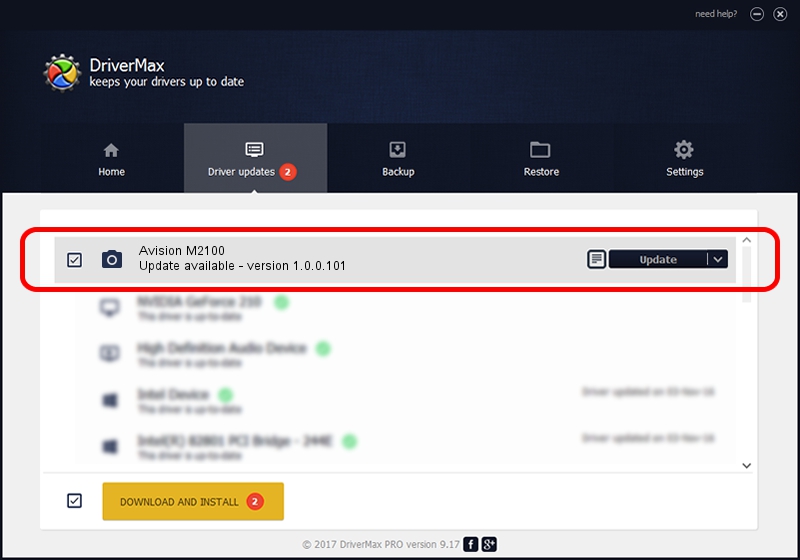Advertising seems to be blocked by your browser.
The ads help us provide this software and web site to you for free.
Please support our project by allowing our site to show ads.
Home /
Manufacturers /
Hamrick Software /
Avision M2100 /
USB/Vid_0638&Pid_2b6f /
1.0.0.101 Aug 21, 2006
Driver for Hamrick Software Avision M2100 - downloading and installing it
Avision M2100 is a Imaging Devices hardware device. The developer of this driver was Hamrick Software. The hardware id of this driver is USB/Vid_0638&Pid_2b6f.
1. Hamrick Software Avision M2100 driver - how to install it manually
- Download the driver setup file for Hamrick Software Avision M2100 driver from the link below. This download link is for the driver version 1.0.0.101 dated 2006-08-21.
- Start the driver installation file from a Windows account with the highest privileges (rights). If your User Access Control (UAC) is enabled then you will have to confirm the installation of the driver and run the setup with administrative rights.
- Go through the driver setup wizard, which should be quite straightforward. The driver setup wizard will analyze your PC for compatible devices and will install the driver.
- Restart your computer and enjoy the fresh driver, as you can see it was quite smple.
This driver was rated with an average of 3.2 stars by 85425 users.
2. The easy way: using DriverMax to install Hamrick Software Avision M2100 driver
The most important advantage of using DriverMax is that it will setup the driver for you in the easiest possible way and it will keep each driver up to date, not just this one. How can you install a driver using DriverMax? Let's follow a few steps!
- Open DriverMax and push on the yellow button named ~SCAN FOR DRIVER UPDATES NOW~. Wait for DriverMax to analyze each driver on your computer.
- Take a look at the list of driver updates. Search the list until you find the Hamrick Software Avision M2100 driver. Click on Update.
- That's all, the driver is now installed!

Sep 4 2024 9:12AM / Written by Dan Armano for DriverMax
follow @danarm