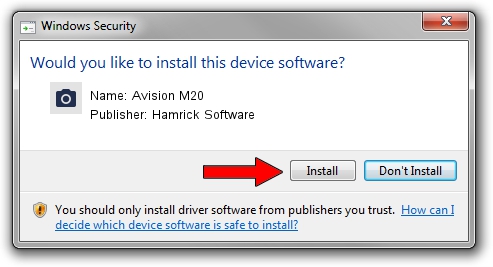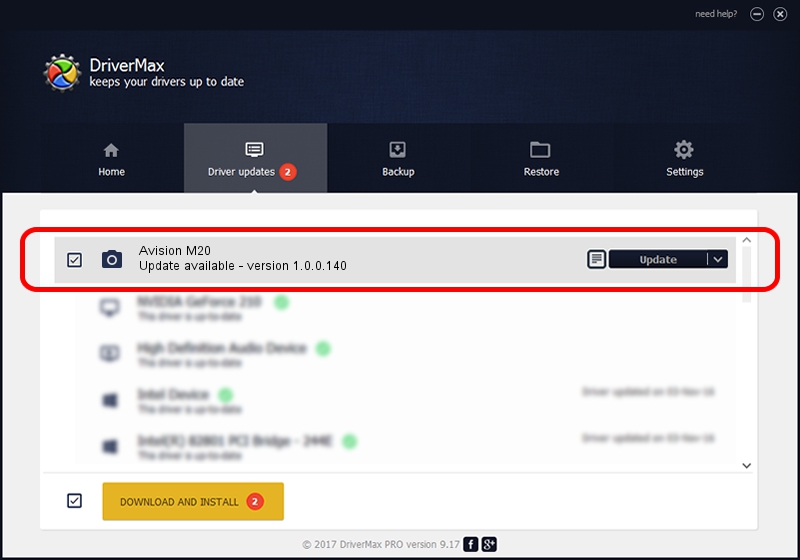Advertising seems to be blocked by your browser.
The ads help us provide this software and web site to you for free.
Please support our project by allowing our site to show ads.
Home /
Manufacturers /
Hamrick Software /
Avision M20 /
USB/Vid_0638&Pid_2ba5 /
1.0.0.140 Aug 21, 2006
Hamrick Software Avision M20 how to download and install the driver
Avision M20 is a Imaging Devices device. The Windows version of this driver was developed by Hamrick Software. The hardware id of this driver is USB/Vid_0638&Pid_2ba5.
1. How to manually install Hamrick Software Avision M20 driver
- Download the driver setup file for Hamrick Software Avision M20 driver from the link below. This download link is for the driver version 1.0.0.140 dated 2006-08-21.
- Start the driver setup file from a Windows account with administrative rights. If your UAC (User Access Control) is enabled then you will have to accept of the driver and run the setup with administrative rights.
- Follow the driver setup wizard, which should be pretty straightforward. The driver setup wizard will analyze your PC for compatible devices and will install the driver.
- Shutdown and restart your computer and enjoy the fresh driver, as you can see it was quite smple.
This driver was installed by many users and received an average rating of 3.2 stars out of 96398 votes.
2. The easy way: using DriverMax to install Hamrick Software Avision M20 driver
The advantage of using DriverMax is that it will setup the driver for you in the easiest possible way and it will keep each driver up to date. How can you install a driver with DriverMax? Let's see!
- Open DriverMax and press on the yellow button that says ~SCAN FOR DRIVER UPDATES NOW~. Wait for DriverMax to analyze each driver on your PC.
- Take a look at the list of driver updates. Scroll the list down until you find the Hamrick Software Avision M20 driver. Click the Update button.
- Finished installing the driver!

Aug 24 2024 7:36AM / Written by Dan Armano for DriverMax
follow @danarm