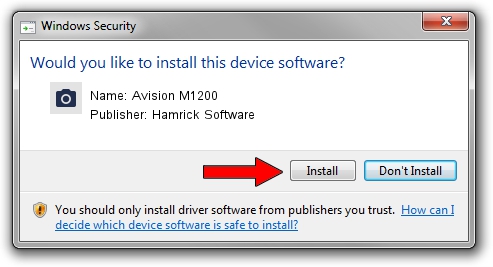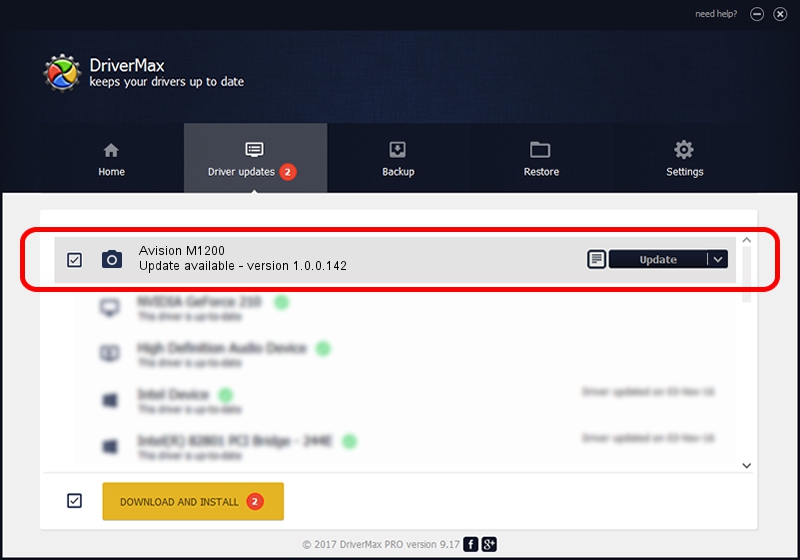Advertising seems to be blocked by your browser.
The ads help us provide this software and web site to you for free.
Please support our project by allowing our site to show ads.
Home /
Manufacturers /
Hamrick Software /
Avision M1200 /
USB/Vid_0638&Pid_2b74 /
1.0.0.142 Aug 21, 2006
Driver for Hamrick Software Avision M1200 - downloading and installing it
Avision M1200 is a Imaging Devices device. This Windows driver was developed by Hamrick Software. USB/Vid_0638&Pid_2b74 is the matching hardware id of this device.
1. How to manually install Hamrick Software Avision M1200 driver
- Download the setup file for Hamrick Software Avision M1200 driver from the link below. This download link is for the driver version 1.0.0.142 dated 2006-08-21.
- Start the driver setup file from a Windows account with the highest privileges (rights). If your User Access Control Service (UAC) is enabled then you will have to accept of the driver and run the setup with administrative rights.
- Go through the driver installation wizard, which should be quite straightforward. The driver installation wizard will analyze your PC for compatible devices and will install the driver.
- Restart your PC and enjoy the fresh driver, as you can see it was quite smple.
This driver was installed by many users and received an average rating of 3.1 stars out of 12961 votes.
2. Using DriverMax to install Hamrick Software Avision M1200 driver
The advantage of using DriverMax is that it will setup the driver for you in the easiest possible way and it will keep each driver up to date. How easy can you install a driver with DriverMax? Let's take a look!
- Start DriverMax and push on the yellow button named ~SCAN FOR DRIVER UPDATES NOW~. Wait for DriverMax to scan and analyze each driver on your PC.
- Take a look at the list of available driver updates. Scroll the list down until you find the Hamrick Software Avision M1200 driver. Click on Update.
- Enjoy using the updated driver! :)

Sep 9 2024 8:48PM / Written by Andreea Kartman for DriverMax
follow @DeeaKartman