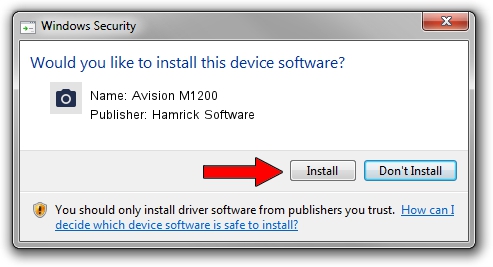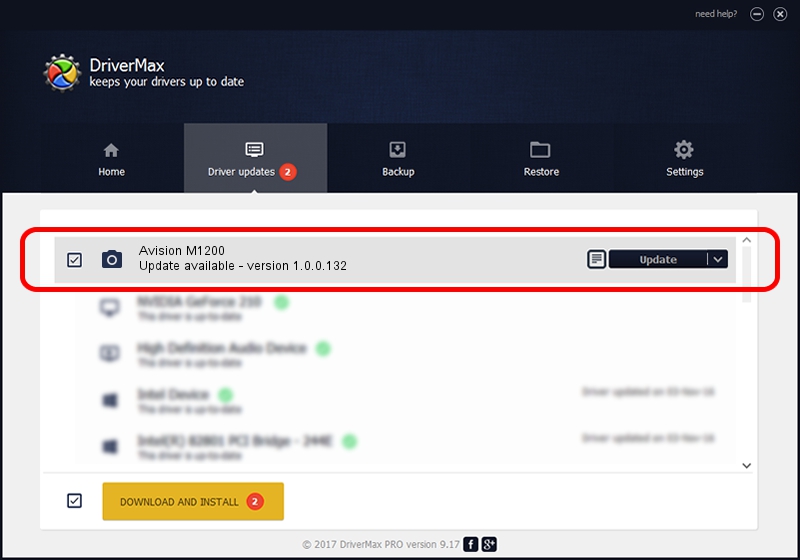Advertising seems to be blocked by your browser.
The ads help us provide this software and web site to you for free.
Please support our project by allowing our site to show ads.
Home /
Manufacturers /
Hamrick Software /
Avision M1200 /
USB/Vid_0638&Pid_2b74 /
1.0.0.132 Aug 21, 2006
Hamrick Software Avision M1200 driver download and installation
Avision M1200 is a Imaging Devices device. This driver was developed by Hamrick Software. The hardware id of this driver is USB/Vid_0638&Pid_2b74; this string has to match your hardware.
1. Hamrick Software Avision M1200 driver - how to install it manually
- Download the setup file for Hamrick Software Avision M1200 driver from the location below. This download link is for the driver version 1.0.0.132 dated 2006-08-21.
- Start the driver installation file from a Windows account with the highest privileges (rights). If your User Access Control (UAC) is started then you will have to confirm the installation of the driver and run the setup with administrative rights.
- Go through the driver installation wizard, which should be pretty easy to follow. The driver installation wizard will analyze your PC for compatible devices and will install the driver.
- Restart your computer and enjoy the updated driver, it is as simple as that.
Driver rating 3.1 stars out of 56856 votes.
2. The easy way: using DriverMax to install Hamrick Software Avision M1200 driver
The advantage of using DriverMax is that it will setup the driver for you in the easiest possible way and it will keep each driver up to date. How easy can you install a driver using DriverMax? Let's take a look!
- Start DriverMax and click on the yellow button named ~SCAN FOR DRIVER UPDATES NOW~. Wait for DriverMax to analyze each driver on your PC.
- Take a look at the list of detected driver updates. Search the list until you find the Hamrick Software Avision M1200 driver. Click on Update.
- That's all, the driver is now installed!

Sep 9 2024 12:19AM / Written by Daniel Statescu for DriverMax
follow @DanielStatescu