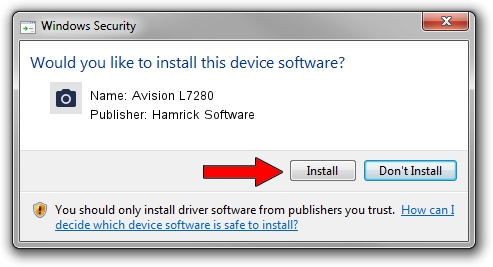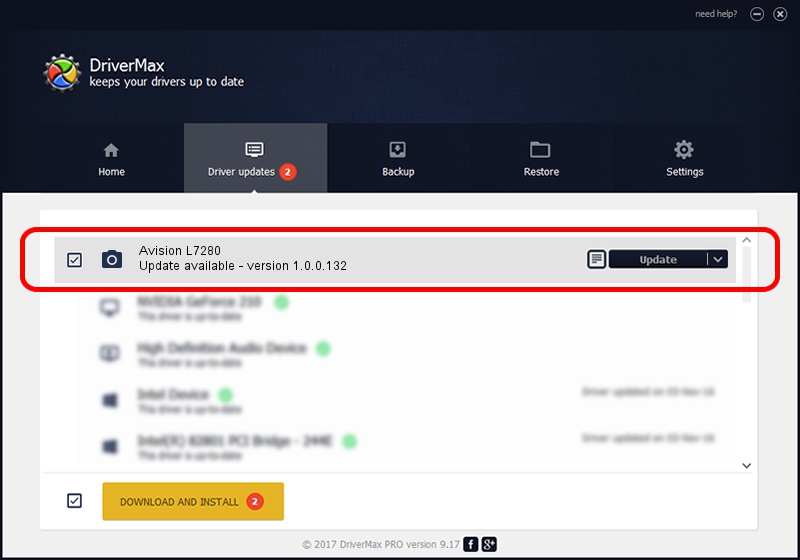Advertising seems to be blocked by your browser.
The ads help us provide this software and web site to you for free.
Please support our project by allowing our site to show ads.
Home /
Manufacturers /
Hamrick Software /
Avision L7280 /
USB/Vid_0638&Pid_2c60 /
1.0.0.132 Aug 21, 2006
Hamrick Software Avision L7280 how to download and install the driver
Avision L7280 is a Imaging Devices device. The Windows version of this driver was developed by Hamrick Software. USB/Vid_0638&Pid_2c60 is the matching hardware id of this device.
1. Hamrick Software Avision L7280 - install the driver manually
- Download the driver setup file for Hamrick Software Avision L7280 driver from the location below. This is the download link for the driver version 1.0.0.132 dated 2006-08-21.
- Run the driver installation file from a Windows account with administrative rights. If your User Access Control (UAC) is started then you will have to accept of the driver and run the setup with administrative rights.
- Follow the driver installation wizard, which should be pretty easy to follow. The driver installation wizard will analyze your PC for compatible devices and will install the driver.
- Restart your computer and enjoy the updated driver, as you can see it was quite smple.
This driver received an average rating of 3.8 stars out of 56334 votes.
2. Installing the Hamrick Software Avision L7280 driver using DriverMax: the easy way
The advantage of using DriverMax is that it will install the driver for you in just a few seconds and it will keep each driver up to date. How can you install a driver using DriverMax? Let's see!
- Open DriverMax and press on the yellow button named ~SCAN FOR DRIVER UPDATES NOW~. Wait for DriverMax to scan and analyze each driver on your PC.
- Take a look at the list of detected driver updates. Scroll the list down until you find the Hamrick Software Avision L7280 driver. Click on Update.
- Enjoy using the updated driver! :)

Sep 9 2024 12:26AM / Written by Andreea Kartman for DriverMax
follow @DeeaKartman