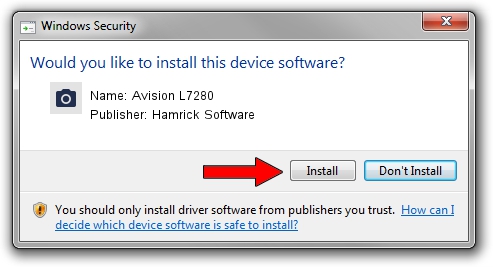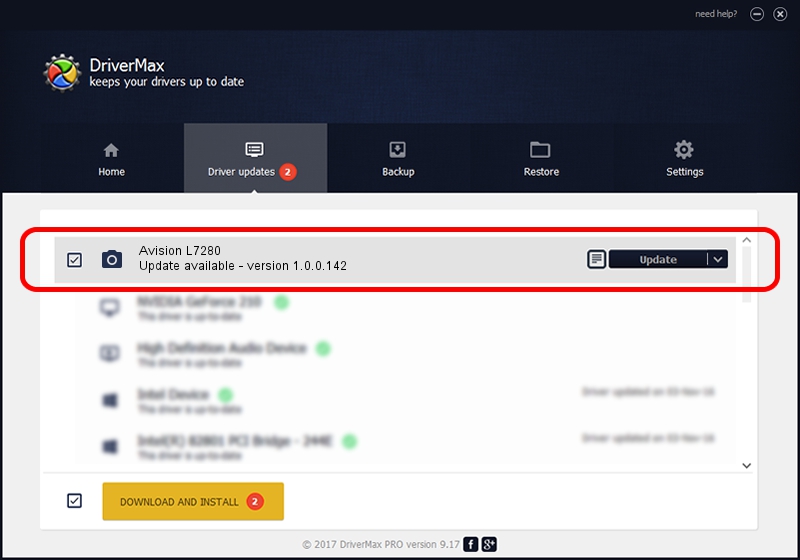Advertising seems to be blocked by your browser.
The ads help us provide this software and web site to you for free.
Please support our project by allowing our site to show ads.
Home /
Manufacturers /
Hamrick Software /
Avision L7280 /
USB/Vid_0638&Pid_2bc1 /
1.0.0.142 Aug 21, 2006
Download and install Hamrick Software Avision L7280 driver
Avision L7280 is a Imaging Devices hardware device. This Windows driver was developed by Hamrick Software. The hardware id of this driver is USB/Vid_0638&Pid_2bc1.
1. Hamrick Software Avision L7280 driver - how to install it manually
- You can download from the link below the driver setup file for the Hamrick Software Avision L7280 driver. The archive contains version 1.0.0.142 dated 2006-08-21 of the driver.
- Start the driver installer file from a user account with administrative rights. If your User Access Control Service (UAC) is started please accept of the driver and run the setup with administrative rights.
- Follow the driver setup wizard, which will guide you; it should be pretty easy to follow. The driver setup wizard will analyze your computer and will install the right driver.
- When the operation finishes shutdown and restart your PC in order to use the updated driver. As you can see it was quite smple to install a Windows driver!
This driver was rated with an average of 4 stars by 13946 users.
2. The easy way: using DriverMax to install Hamrick Software Avision L7280 driver
The advantage of using DriverMax is that it will setup the driver for you in just a few seconds and it will keep each driver up to date. How easy can you install a driver using DriverMax? Let's see!
- Open DriverMax and press on the yellow button that says ~SCAN FOR DRIVER UPDATES NOW~. Wait for DriverMax to scan and analyze each driver on your computer.
- Take a look at the list of detected driver updates. Scroll the list down until you locate the Hamrick Software Avision L7280 driver. Click on Update.
- Enjoy using the updated driver! :)

Sep 9 2024 8:51PM / Written by Dan Armano for DriverMax
follow @danarm