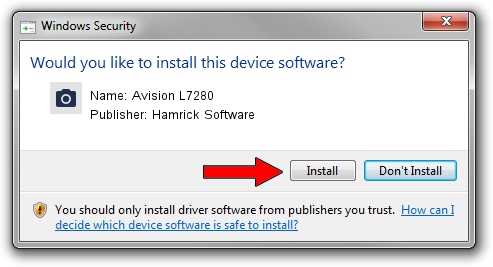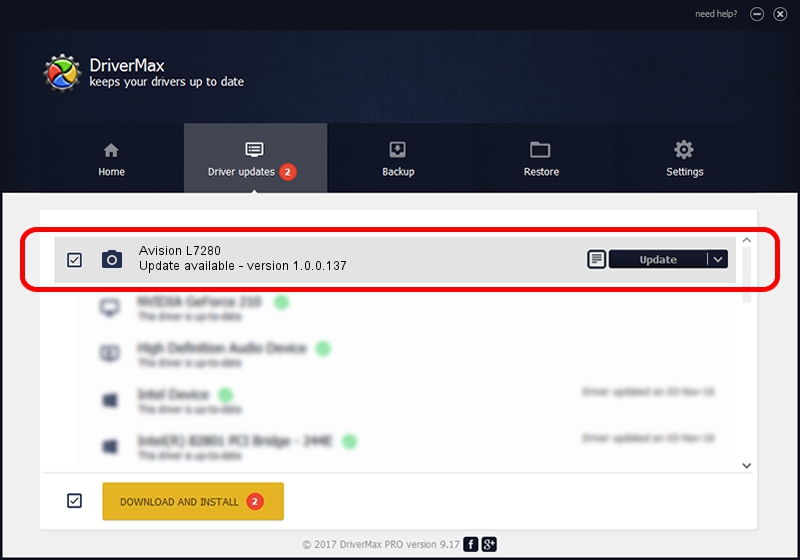Advertising seems to be blocked by your browser.
The ads help us provide this software and web site to you for free.
Please support our project by allowing our site to show ads.
Home /
Manufacturers /
Hamrick Software /
Avision L7280 /
USB/Vid_0638&Pid_2bc1 /
1.0.0.137 Aug 21, 2006
Hamrick Software Avision L7280 driver download and installation
Avision L7280 is a Imaging Devices device. The developer of this driver was Hamrick Software. The hardware id of this driver is USB/Vid_0638&Pid_2bc1; this string has to match your hardware.
1. Install Hamrick Software Avision L7280 driver manually
- Download the driver setup file for Hamrick Software Avision L7280 driver from the location below. This download link is for the driver version 1.0.0.137 released on 2006-08-21.
- Start the driver installation file from a Windows account with the highest privileges (rights). If your User Access Control (UAC) is started then you will have to confirm the installation of the driver and run the setup with administrative rights.
- Go through the driver setup wizard, which should be quite straightforward. The driver setup wizard will scan your PC for compatible devices and will install the driver.
- Restart your PC and enjoy the fresh driver, as you can see it was quite smple.
Driver rating 3.5 stars out of 17042 votes.
2. The easy way: using DriverMax to install Hamrick Software Avision L7280 driver
The most important advantage of using DriverMax is that it will setup the driver for you in the easiest possible way and it will keep each driver up to date. How can you install a driver with DriverMax? Let's see!
- Start DriverMax and press on the yellow button named ~SCAN FOR DRIVER UPDATES NOW~. Wait for DriverMax to analyze each driver on your computer.
- Take a look at the list of detected driver updates. Scroll the list down until you locate the Hamrick Software Avision L7280 driver. Click on Update.
- That's it, you installed your first driver!

Aug 30 2024 4:41PM / Written by Dan Armano for DriverMax
follow @danarm