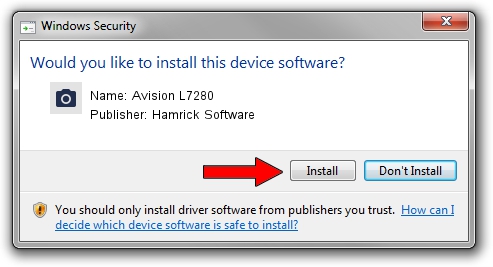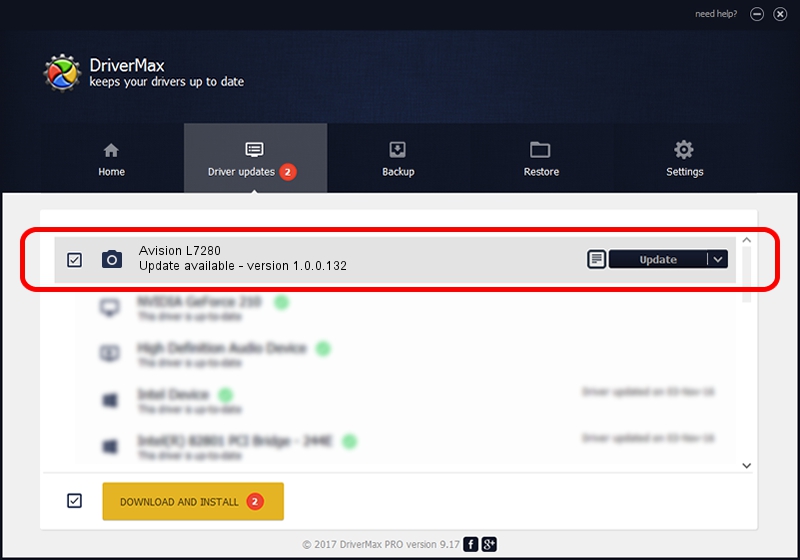Advertising seems to be blocked by your browser.
The ads help us provide this software and web site to you for free.
Please support our project by allowing our site to show ads.
Home /
Manufacturers /
Hamrick Software /
Avision L7280 /
USB/Vid_0638&Pid_2bc1 /
1.0.0.132 Aug 21, 2006
Driver for Hamrick Software Avision L7280 - downloading and installing it
Avision L7280 is a Imaging Devices device. The developer of this driver was Hamrick Software. USB/Vid_0638&Pid_2bc1 is the matching hardware id of this device.
1. Hamrick Software Avision L7280 - install the driver manually
- You can download from the link below the driver setup file for the Hamrick Software Avision L7280 driver. The archive contains version 1.0.0.132 dated 2006-08-21 of the driver.
- Run the driver installer file from a user account with the highest privileges (rights). If your UAC (User Access Control) is started please accept of the driver and run the setup with administrative rights.
- Go through the driver installation wizard, which will guide you; it should be pretty easy to follow. The driver installation wizard will scan your computer and will install the right driver.
- When the operation finishes restart your computer in order to use the updated driver. As you can see it was quite smple to install a Windows driver!
This driver received an average rating of 4 stars out of 56581 votes.
2. Using DriverMax to install Hamrick Software Avision L7280 driver
The advantage of using DriverMax is that it will install the driver for you in just a few seconds and it will keep each driver up to date. How can you install a driver using DriverMax? Let's see!
- Open DriverMax and click on the yellow button named ~SCAN FOR DRIVER UPDATES NOW~. Wait for DriverMax to scan and analyze each driver on your computer.
- Take a look at the list of available driver updates. Search the list until you find the Hamrick Software Avision L7280 driver. Click the Update button.
- That's it, you installed your first driver!

Sep 9 2024 12:22AM / Written by Andreea Kartman for DriverMax
follow @DeeaKartman