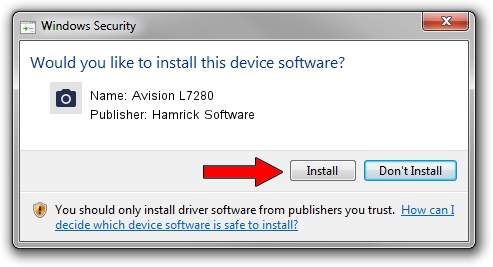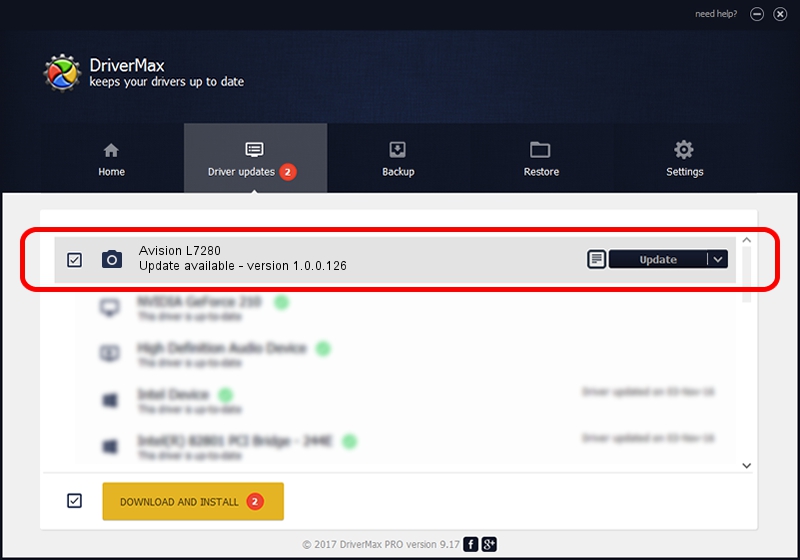Advertising seems to be blocked by your browser.
The ads help us provide this software and web site to you for free.
Please support our project by allowing our site to show ads.
Home /
Manufacturers /
Hamrick Software /
Avision L7280 /
USB/Vid_0638&Pid_2bc1 /
1.0.0.126 Aug 21, 2006
Hamrick Software Avision L7280 - two ways of downloading and installing the driver
Avision L7280 is a Imaging Devices device. This driver was developed by Hamrick Software. The hardware id of this driver is USB/Vid_0638&Pid_2bc1.
1. Hamrick Software Avision L7280 driver - how to install it manually
- Download the setup file for Hamrick Software Avision L7280 driver from the link below. This download link is for the driver version 1.0.0.126 dated 2006-08-21.
- Run the driver installation file from a Windows account with administrative rights. If your User Access Control Service (UAC) is started then you will have to accept of the driver and run the setup with administrative rights.
- Follow the driver setup wizard, which should be pretty straightforward. The driver setup wizard will analyze your PC for compatible devices and will install the driver.
- Restart your PC and enjoy the updated driver, as you can see it was quite smple.
This driver was rated with an average of 3.4 stars by 17894 users.
2. Installing the Hamrick Software Avision L7280 driver using DriverMax: the easy way
The most important advantage of using DriverMax is that it will setup the driver for you in just a few seconds and it will keep each driver up to date. How can you install a driver using DriverMax? Let's see!
- Open DriverMax and press on the yellow button named ~SCAN FOR DRIVER UPDATES NOW~. Wait for DriverMax to scan and analyze each driver on your computer.
- Take a look at the list of driver updates. Search the list until you find the Hamrick Software Avision L7280 driver. Click the Update button.
- Finished installing the driver!

Aug 29 2024 8:31AM / Written by Dan Armano for DriverMax
follow @danarm