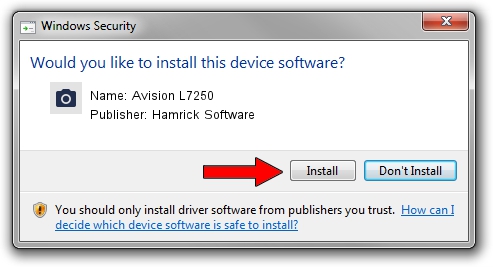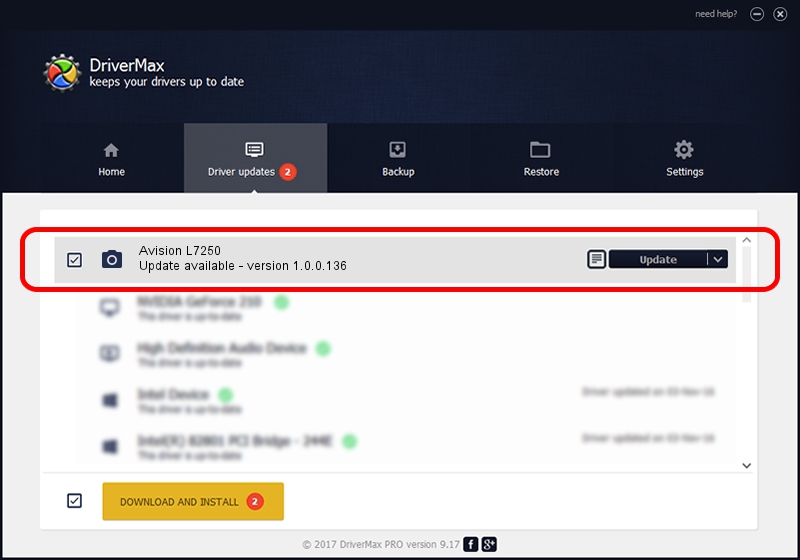Advertising seems to be blocked by your browser.
The ads help us provide this software and web site to you for free.
Please support our project by allowing our site to show ads.
Home /
Manufacturers /
Hamrick Software /
Avision L7250 /
USB/Vid_0638&Pid_2b6d /
1.0.0.136 Aug 21, 2006
Driver for Hamrick Software Avision L7250 - downloading and installing it
Avision L7250 is a Imaging Devices hardware device. The Windows version of this driver was developed by Hamrick Software. USB/Vid_0638&Pid_2b6d is the matching hardware id of this device.
1. Hamrick Software Avision L7250 driver - how to install it manually
- Download the setup file for Hamrick Software Avision L7250 driver from the link below. This download link is for the driver version 1.0.0.136 dated 2006-08-21.
- Run the driver setup file from a Windows account with administrative rights. If your User Access Control Service (UAC) is enabled then you will have to confirm the installation of the driver and run the setup with administrative rights.
- Follow the driver installation wizard, which should be quite easy to follow. The driver installation wizard will scan your PC for compatible devices and will install the driver.
- Restart your PC and enjoy the updated driver, as you can see it was quite smple.
This driver received an average rating of 3 stars out of 45028 votes.
2. How to install Hamrick Software Avision L7250 driver using DriverMax
The advantage of using DriverMax is that it will setup the driver for you in just a few seconds and it will keep each driver up to date. How easy can you install a driver with DriverMax? Let's see!
- Start DriverMax and click on the yellow button that says ~SCAN FOR DRIVER UPDATES NOW~. Wait for DriverMax to analyze each driver on your PC.
- Take a look at the list of detected driver updates. Scroll the list down until you locate the Hamrick Software Avision L7250 driver. Click on Update.
- Enjoy using the updated driver! :)

Sep 15 2024 7:01AM / Written by Daniel Statescu for DriverMax
follow @DanielStatescu