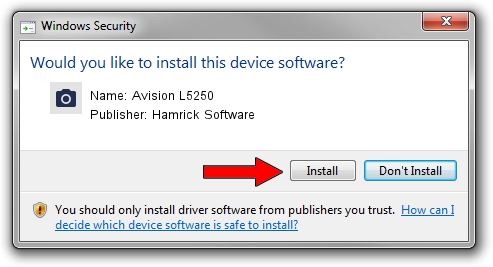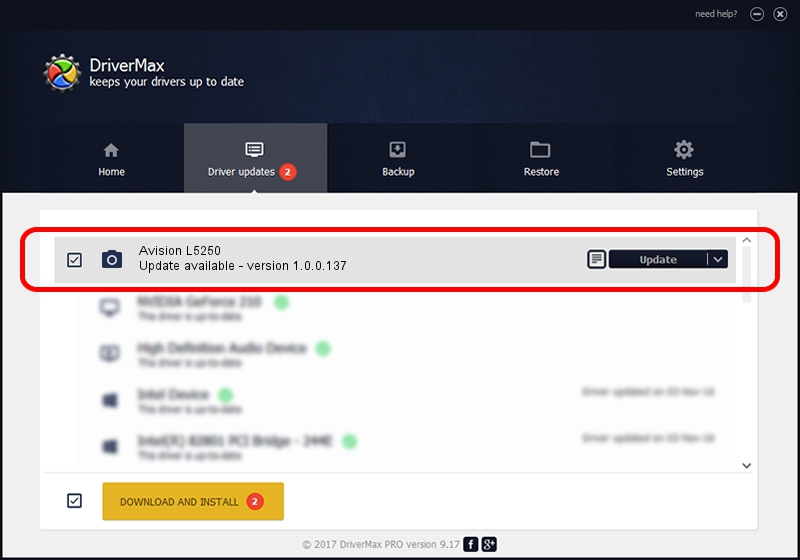Advertising seems to be blocked by your browser.
The ads help us provide this software and web site to you for free.
Please support our project by allowing our site to show ads.
Home /
Manufacturers /
Hamrick Software /
Avision L5250 /
USB/Vid_0638&Pid_2b6c /
1.0.0.137 Aug 21, 2006
Hamrick Software Avision L5250 driver download and installation
Avision L5250 is a Imaging Devices device. The Windows version of this driver was developed by Hamrick Software. In order to make sure you are downloading the exact right driver the hardware id is USB/Vid_0638&Pid_2b6c.
1. Hamrick Software Avision L5250 - install the driver manually
- Download the driver setup file for Hamrick Software Avision L5250 driver from the link below. This is the download link for the driver version 1.0.0.137 dated 2006-08-21.
- Run the driver installation file from a Windows account with the highest privileges (rights). If your User Access Control Service (UAC) is enabled then you will have to confirm the installation of the driver and run the setup with administrative rights.
- Follow the driver setup wizard, which should be pretty straightforward. The driver setup wizard will scan your PC for compatible devices and will install the driver.
- Restart your PC and enjoy the updated driver, it is as simple as that.
Driver rating 3.6 stars out of 17408 votes.
2. How to install Hamrick Software Avision L5250 driver using DriverMax
The advantage of using DriverMax is that it will install the driver for you in the easiest possible way and it will keep each driver up to date, not just this one. How easy can you install a driver using DriverMax? Let's follow a few steps!
- Start DriverMax and press on the yellow button that says ~SCAN FOR DRIVER UPDATES NOW~. Wait for DriverMax to scan and analyze each driver on your PC.
- Take a look at the list of available driver updates. Scroll the list down until you locate the Hamrick Software Avision L5250 driver. Click on Update.
- That's it, you installed your first driver!

Aug 30 2024 4:36PM / Written by Daniel Statescu for DriverMax
follow @DanielStatescu