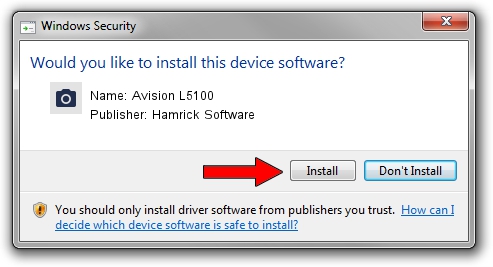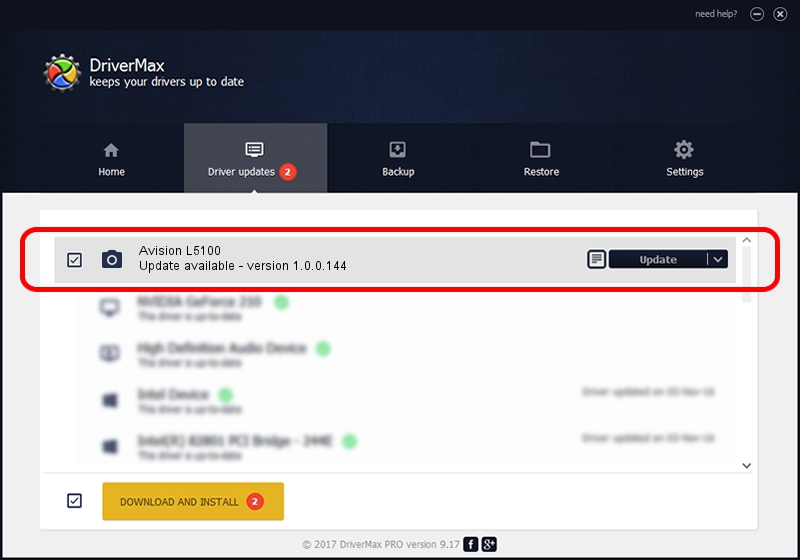Advertising seems to be blocked by your browser.
The ads help us provide this software and web site to you for free.
Please support our project by allowing our site to show ads.
Home /
Manufacturers /
Hamrick Software /
Avision L5100 /
USB/Vid_0638&Pid_2bc3 /
1.0.0.144 Aug 21, 2006
Hamrick Software Avision L5100 - two ways of downloading and installing the driver
Avision L5100 is a Imaging Devices device. The developer of this driver was Hamrick Software. In order to make sure you are downloading the exact right driver the hardware id is USB/Vid_0638&Pid_2bc3.
1. How to manually install Hamrick Software Avision L5100 driver
- Download the driver setup file for Hamrick Software Avision L5100 driver from the link below. This is the download link for the driver version 1.0.0.144 dated 2006-08-21.
- Run the driver setup file from a Windows account with administrative rights. If your User Access Control (UAC) is started then you will have to confirm the installation of the driver and run the setup with administrative rights.
- Go through the driver installation wizard, which should be quite straightforward. The driver installation wizard will analyze your PC for compatible devices and will install the driver.
- Restart your computer and enjoy the updated driver, as you can see it was quite smple.
This driver was installed by many users and received an average rating of 3.8 stars out of 82794 votes.
2. How to use DriverMax to install Hamrick Software Avision L5100 driver
The most important advantage of using DriverMax is that it will install the driver for you in the easiest possible way and it will keep each driver up to date. How easy can you install a driver with DriverMax? Let's see!
- Open DriverMax and press on the yellow button named ~SCAN FOR DRIVER UPDATES NOW~. Wait for DriverMax to analyze each driver on your PC.
- Take a look at the list of detected driver updates. Search the list until you locate the Hamrick Software Avision L5100 driver. Click the Update button.
- That's all, the driver is now installed!

Sep 13 2024 4:31AM / Written by Daniel Statescu for DriverMax
follow @DanielStatescu