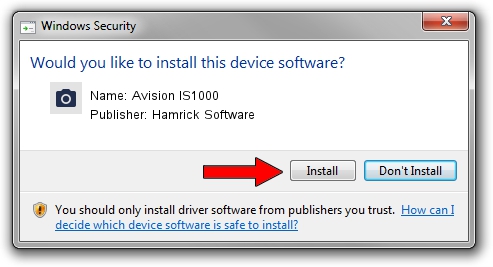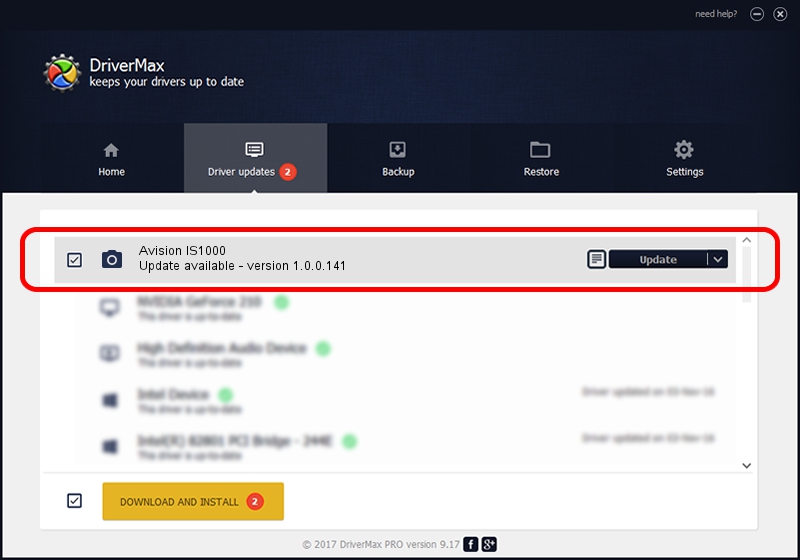Advertising seems to be blocked by your browser.
The ads help us provide this software and web site to you for free.
Please support our project by allowing our site to show ads.
Home /
Manufacturers /
Hamrick Software /
Avision IS1000 /
USB/Vid_0638&Pid_1a60 /
1.0.0.141 Aug 21, 2006
Hamrick Software Avision IS1000 how to download and install the driver
Avision IS1000 is a Imaging Devices device. The Windows version of this driver was developed by Hamrick Software. In order to make sure you are downloading the exact right driver the hardware id is USB/Vid_0638&Pid_1a60.
1. Manually install Hamrick Software Avision IS1000 driver
- Download the driver setup file for Hamrick Software Avision IS1000 driver from the link below. This download link is for the driver version 1.0.0.141 released on 2006-08-21.
- Run the driver installation file from a Windows account with the highest privileges (rights). If your User Access Control Service (UAC) is started then you will have to accept of the driver and run the setup with administrative rights.
- Go through the driver setup wizard, which should be quite straightforward. The driver setup wizard will scan your PC for compatible devices and will install the driver.
- Shutdown and restart your computer and enjoy the new driver, as you can see it was quite smple.
Driver rating 3.8 stars out of 57252 votes.
2. The easy way: using DriverMax to install Hamrick Software Avision IS1000 driver
The advantage of using DriverMax is that it will setup the driver for you in the easiest possible way and it will keep each driver up to date. How can you install a driver with DriverMax? Let's take a look!
- Start DriverMax and push on the yellow button named ~SCAN FOR DRIVER UPDATES NOW~. Wait for DriverMax to scan and analyze each driver on your PC.
- Take a look at the list of driver updates. Search the list until you find the Hamrick Software Avision IS1000 driver. Click on Update.
- That's all, the driver is now installed!

Sep 1 2024 1:10PM / Written by Dan Armano for DriverMax
follow @danarm