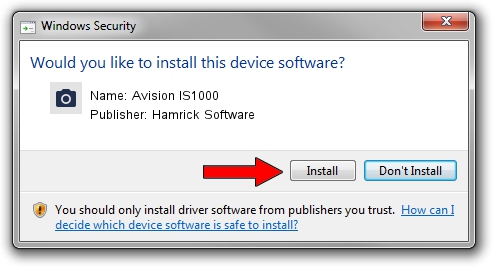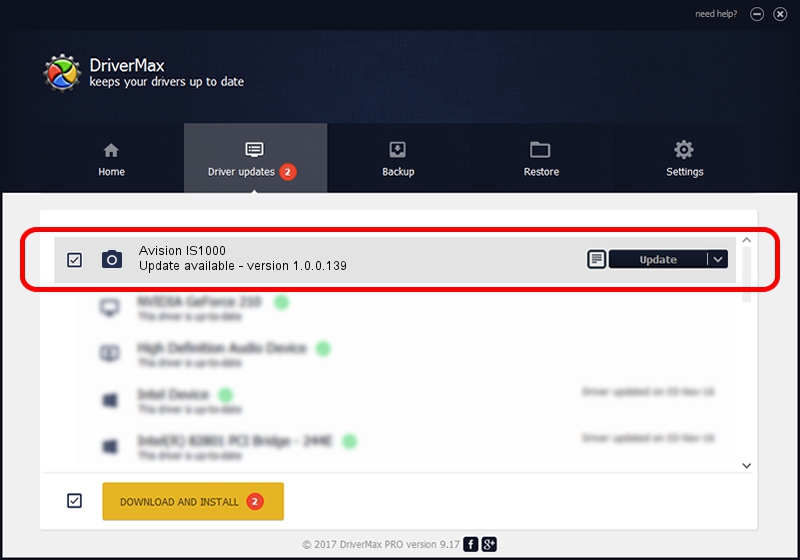Advertising seems to be blocked by your browser.
The ads help us provide this software and web site to you for free.
Please support our project by allowing our site to show ads.
Home /
Manufacturers /
Hamrick Software /
Avision IS1000 /
USB/Vid_0638&Pid_1a60 /
1.0.0.139 Aug 21, 2006
Driver for Hamrick Software Avision IS1000 - downloading and installing it
Avision IS1000 is a Imaging Devices hardware device. The Windows version of this driver was developed by Hamrick Software. The hardware id of this driver is USB/Vid_0638&Pid_1a60.
1. Hamrick Software Avision IS1000 - install the driver manually
- Download the setup file for Hamrick Software Avision IS1000 driver from the location below. This download link is for the driver version 1.0.0.139 released on 2006-08-21.
- Run the driver setup file from a Windows account with the highest privileges (rights). If your User Access Control Service (UAC) is enabled then you will have to confirm the installation of the driver and run the setup with administrative rights.
- Go through the driver installation wizard, which should be pretty easy to follow. The driver installation wizard will analyze your PC for compatible devices and will install the driver.
- Shutdown and restart your PC and enjoy the updated driver, as you can see it was quite smple.
This driver was installed by many users and received an average rating of 3.8 stars out of 68412 votes.
2. Using DriverMax to install Hamrick Software Avision IS1000 driver
The advantage of using DriverMax is that it will setup the driver for you in the easiest possible way and it will keep each driver up to date, not just this one. How easy can you install a driver using DriverMax? Let's follow a few steps!
- Start DriverMax and click on the yellow button named ~SCAN FOR DRIVER UPDATES NOW~. Wait for DriverMax to scan and analyze each driver on your PC.
- Take a look at the list of detected driver updates. Scroll the list down until you locate the Hamrick Software Avision IS1000 driver. Click on Update.
- That's all, the driver is now installed!

Sep 1 2024 10:14PM / Written by Dan Armano for DriverMax
follow @danarm