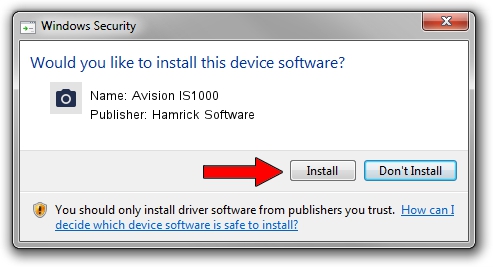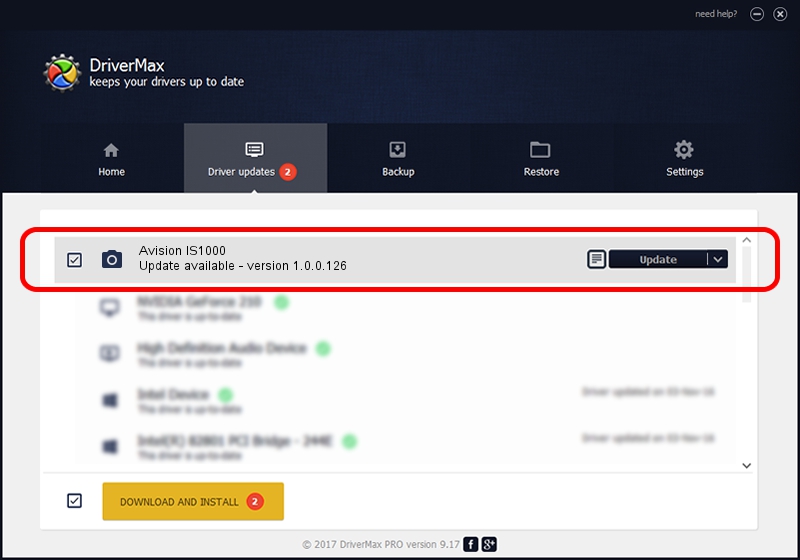Advertising seems to be blocked by your browser.
The ads help us provide this software and web site to you for free.
Please support our project by allowing our site to show ads.
Home /
Manufacturers /
Hamrick Software /
Avision IS1000 /
USB/Vid_0638&Pid_1a60 /
1.0.0.126 Aug 21, 2006
Driver for Hamrick Software Avision IS1000 - downloading and installing it
Avision IS1000 is a Imaging Devices hardware device. This Windows driver was developed by Hamrick Software. The hardware id of this driver is USB/Vid_0638&Pid_1a60.
1. How to manually install Hamrick Software Avision IS1000 driver
- You can download from the link below the driver setup file for the Hamrick Software Avision IS1000 driver. The archive contains version 1.0.0.126 released on 2006-08-21 of the driver.
- Start the driver installer file from a user account with the highest privileges (rights). If your User Access Control (UAC) is enabled please accept of the driver and run the setup with administrative rights.
- Go through the driver installation wizard, which will guide you; it should be pretty easy to follow. The driver installation wizard will scan your PC and will install the right driver.
- When the operation finishes shutdown and restart your computer in order to use the updated driver. As you can see it was quite smple to install a Windows driver!
This driver was rated with an average of 3.2 stars by 20686 users.
2. Installing the Hamrick Software Avision IS1000 driver using DriverMax: the easy way
The advantage of using DriverMax is that it will install the driver for you in the easiest possible way and it will keep each driver up to date, not just this one. How easy can you install a driver with DriverMax? Let's see!
- Start DriverMax and press on the yellow button named ~SCAN FOR DRIVER UPDATES NOW~. Wait for DriverMax to scan and analyze each driver on your PC.
- Take a look at the list of driver updates. Scroll the list down until you locate the Hamrick Software Avision IS1000 driver. Click the Update button.
- That's all, the driver is now installed!

Aug 29 2024 8:01AM / Written by Dan Armano for DriverMax
follow @danarm