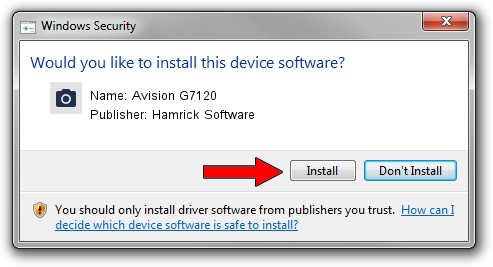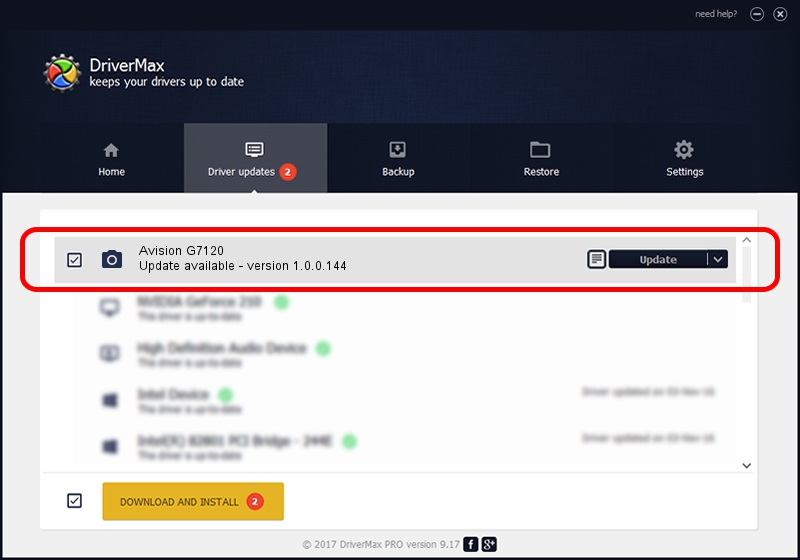Advertising seems to be blocked by your browser.
The ads help us provide this software and web site to you for free.
Please support our project by allowing our site to show ads.
Home /
Manufacturers /
Hamrick Software /
Avision G7120 /
USB/Vid_0638&Pid_2c43 /
1.0.0.144 Aug 21, 2006
Download and install Hamrick Software Avision G7120 driver
Avision G7120 is a Imaging Devices hardware device. This driver was developed by Hamrick Software. The hardware id of this driver is USB/Vid_0638&Pid_2c43; this string has to match your hardware.
1. How to manually install Hamrick Software Avision G7120 driver
- Download the setup file for Hamrick Software Avision G7120 driver from the location below. This is the download link for the driver version 1.0.0.144 dated 2006-08-21.
- Run the driver installation file from a Windows account with the highest privileges (rights). If your User Access Control Service (UAC) is started then you will have to accept of the driver and run the setup with administrative rights.
- Follow the driver installation wizard, which should be quite easy to follow. The driver installation wizard will analyze your PC for compatible devices and will install the driver.
- Shutdown and restart your PC and enjoy the new driver, as you can see it was quite smple.
Driver rating 3.9 stars out of 82645 votes.
2. Using DriverMax to install Hamrick Software Avision G7120 driver
The advantage of using DriverMax is that it will install the driver for you in just a few seconds and it will keep each driver up to date. How can you install a driver using DriverMax? Let's take a look!
- Open DriverMax and push on the yellow button named ~SCAN FOR DRIVER UPDATES NOW~. Wait for DriverMax to analyze each driver on your computer.
- Take a look at the list of detected driver updates. Scroll the list down until you find the Hamrick Software Avision G7120 driver. Click the Update button.
- That's it, you installed your first driver!

Sep 13 2024 4:34AM / Written by Daniel Statescu for DriverMax
follow @DanielStatescu