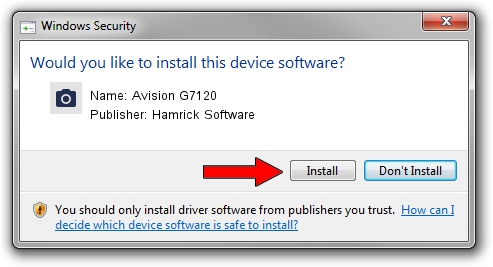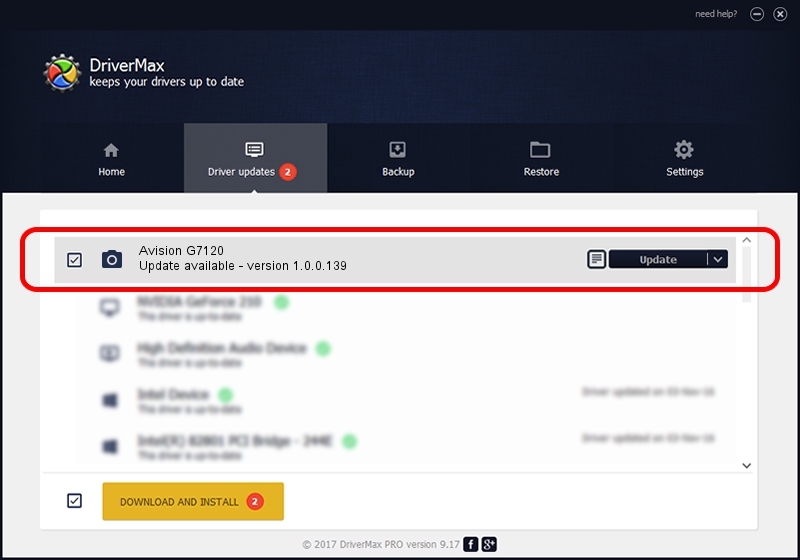Advertising seems to be blocked by your browser.
The ads help us provide this software and web site to you for free.
Please support our project by allowing our site to show ads.
Home /
Manufacturers /
Hamrick Software /
Avision G7120 /
USB/Vid_0638&Pid_2c43 /
1.0.0.139 Aug 21, 2006
Download and install Hamrick Software Avision G7120 driver
Avision G7120 is a Imaging Devices hardware device. This driver was developed by Hamrick Software. In order to make sure you are downloading the exact right driver the hardware id is USB/Vid_0638&Pid_2c43.
1. Hamrick Software Avision G7120 driver - how to install it manually
- You can download from the link below the driver setup file for the Hamrick Software Avision G7120 driver. The archive contains version 1.0.0.139 dated 2006-08-21 of the driver.
- Run the driver installer file from a user account with administrative rights. If your User Access Control (UAC) is running please confirm the installation of the driver and run the setup with administrative rights.
- Go through the driver installation wizard, which will guide you; it should be quite easy to follow. The driver installation wizard will scan your computer and will install the right driver.
- When the operation finishes shutdown and restart your computer in order to use the updated driver. As you can see it was quite smple to install a Windows driver!
This driver was rated with an average of 3.2 stars by 44563 users.
2. How to use DriverMax to install Hamrick Software Avision G7120 driver
The advantage of using DriverMax is that it will setup the driver for you in the easiest possible way and it will keep each driver up to date. How can you install a driver with DriverMax? Let's see!
- Start DriverMax and push on the yellow button named ~SCAN FOR DRIVER UPDATES NOW~. Wait for DriverMax to scan and analyze each driver on your PC.
- Take a look at the list of available driver updates. Scroll the list down until you locate the Hamrick Software Avision G7120 driver. Click the Update button.
- Finished installing the driver!

Sep 2 2024 12:55PM / Written by Daniel Statescu for DriverMax
follow @DanielStatescu