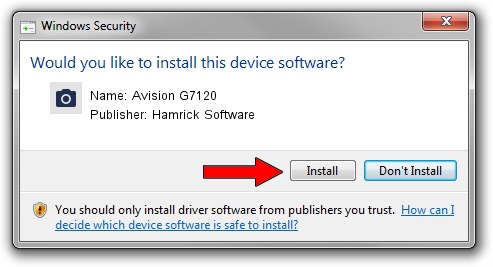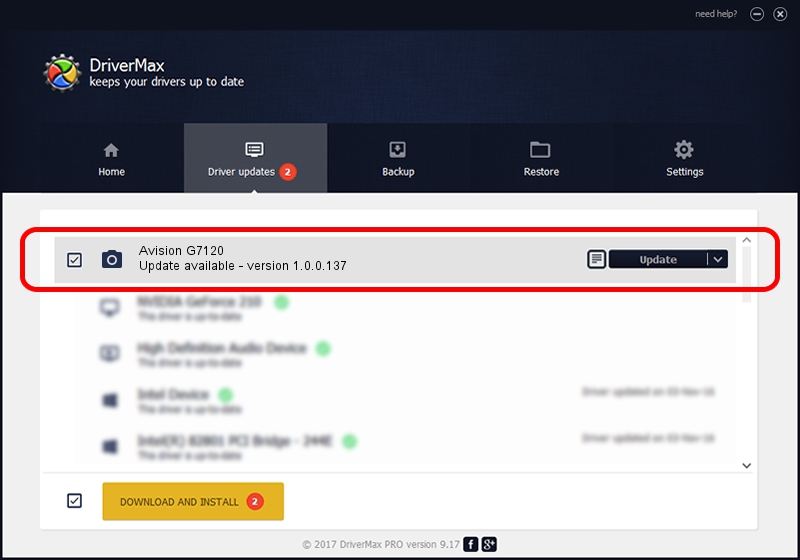Advertising seems to be blocked by your browser.
The ads help us provide this software and web site to you for free.
Please support our project by allowing our site to show ads.
Home /
Manufacturers /
Hamrick Software /
Avision G7120 /
USB/Vid_0638&Pid_2c43 /
1.0.0.137 Aug 21, 2006
Hamrick Software Avision G7120 how to download and install the driver
Avision G7120 is a Imaging Devices device. This driver was developed by Hamrick Software. USB/Vid_0638&Pid_2c43 is the matching hardware id of this device.
1. Hamrick Software Avision G7120 driver - how to install it manually
- Download the setup file for Hamrick Software Avision G7120 driver from the link below. This is the download link for the driver version 1.0.0.137 dated 2006-08-21.
- Run the driver setup file from a Windows account with the highest privileges (rights). If your User Access Control Service (UAC) is running then you will have to accept of the driver and run the setup with administrative rights.
- Follow the driver installation wizard, which should be pretty easy to follow. The driver installation wizard will analyze your PC for compatible devices and will install the driver.
- Shutdown and restart your PC and enjoy the new driver, as you can see it was quite smple.
This driver was installed by many users and received an average rating of 3.9 stars out of 16903 votes.
2. Installing the Hamrick Software Avision G7120 driver using DriverMax: the easy way
The most important advantage of using DriverMax is that it will install the driver for you in the easiest possible way and it will keep each driver up to date, not just this one. How easy can you install a driver using DriverMax? Let's see!
- Open DriverMax and click on the yellow button named ~SCAN FOR DRIVER UPDATES NOW~. Wait for DriverMax to scan and analyze each driver on your computer.
- Take a look at the list of driver updates. Scroll the list down until you locate the Hamrick Software Avision G7120 driver. Click on Update.
- Enjoy using the updated driver! :)

Aug 30 2024 4:44PM / Written by Andreea Kartman for DriverMax
follow @DeeaKartman