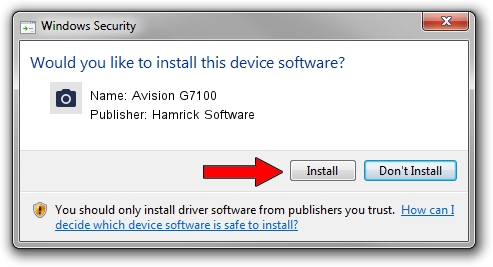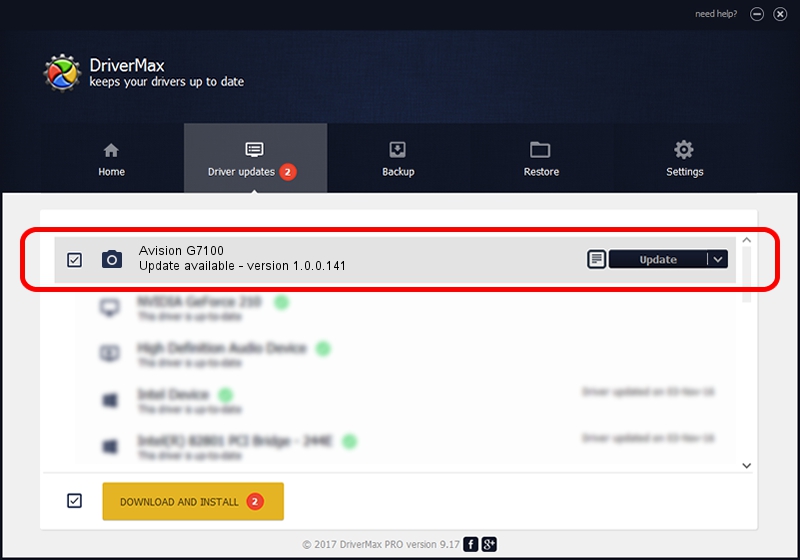Advertising seems to be blocked by your browser.
The ads help us provide this software and web site to you for free.
Please support our project by allowing our site to show ads.
Home /
Manufacturers /
Hamrick Software /
Avision G7100 /
USB/Vid_0638&Pid_2b79 /
1.0.0.141 Aug 21, 2006
Driver for Hamrick Software Avision G7100 - downloading and installing it
Avision G7100 is a Imaging Devices device. This Windows driver was developed by Hamrick Software. USB/Vid_0638&Pid_2b79 is the matching hardware id of this device.
1. How to manually install Hamrick Software Avision G7100 driver
- You can download from the link below the driver setup file for the Hamrick Software Avision G7100 driver. The archive contains version 1.0.0.141 released on 2006-08-21 of the driver.
- Run the driver installer file from a user account with the highest privileges (rights). If your UAC (User Access Control) is running please accept of the driver and run the setup with administrative rights.
- Follow the driver installation wizard, which will guide you; it should be quite easy to follow. The driver installation wizard will scan your PC and will install the right driver.
- When the operation finishes restart your computer in order to use the updated driver. As you can see it was quite smple to install a Windows driver!
This driver received an average rating of 3.2 stars out of 55853 votes.
2. Using DriverMax to install Hamrick Software Avision G7100 driver
The most important advantage of using DriverMax is that it will setup the driver for you in the easiest possible way and it will keep each driver up to date. How can you install a driver with DriverMax? Let's take a look!
- Open DriverMax and press on the yellow button that says ~SCAN FOR DRIVER UPDATES NOW~. Wait for DriverMax to scan and analyze each driver on your computer.
- Take a look at the list of driver updates. Search the list until you locate the Hamrick Software Avision G7100 driver. Click the Update button.
- That's all, the driver is now installed!

Sep 1 2024 1:36PM / Written by Dan Armano for DriverMax
follow @danarm