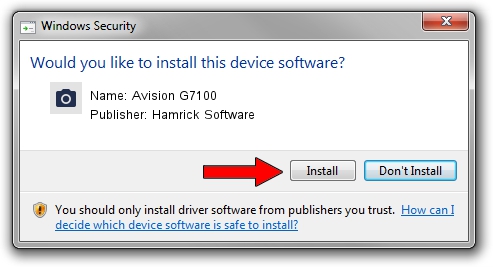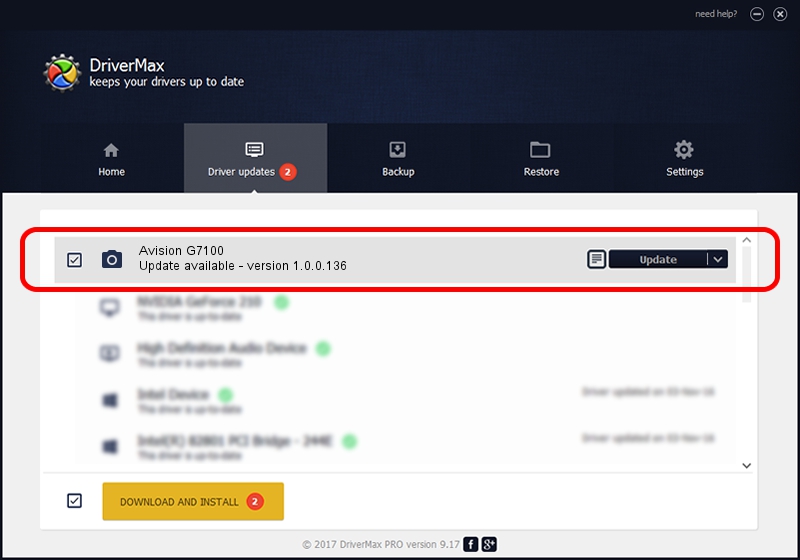Advertising seems to be blocked by your browser.
The ads help us provide this software and web site to you for free.
Please support our project by allowing our site to show ads.
Home /
Manufacturers /
Hamrick Software /
Avision G7100 /
USB/Vid_0638&Pid_2b79 /
1.0.0.136 Aug 21, 2006
Driver for Hamrick Software Avision G7100 - downloading and installing it
Avision G7100 is a Imaging Devices device. This driver was developed by Hamrick Software. The hardware id of this driver is USB/Vid_0638&Pid_2b79.
1. Manually install Hamrick Software Avision G7100 driver
- Download the driver setup file for Hamrick Software Avision G7100 driver from the location below. This download link is for the driver version 1.0.0.136 released on 2006-08-21.
- Start the driver installation file from a Windows account with the highest privileges (rights). If your UAC (User Access Control) is enabled then you will have to confirm the installation of the driver and run the setup with administrative rights.
- Go through the driver setup wizard, which should be quite straightforward. The driver setup wizard will analyze your PC for compatible devices and will install the driver.
- Shutdown and restart your computer and enjoy the fresh driver, it is as simple as that.
Driver rating 3.1 stars out of 44940 votes.
2. How to use DriverMax to install Hamrick Software Avision G7100 driver
The advantage of using DriverMax is that it will setup the driver for you in the easiest possible way and it will keep each driver up to date. How can you install a driver with DriverMax? Let's follow a few steps!
- Open DriverMax and click on the yellow button named ~SCAN FOR DRIVER UPDATES NOW~. Wait for DriverMax to analyze each driver on your PC.
- Take a look at the list of available driver updates. Scroll the list down until you find the Hamrick Software Avision G7100 driver. Click the Update button.
- That's it, you installed your first driver!

Sep 15 2024 7:03AM / Written by Andreea Kartman for DriverMax
follow @DeeaKartman