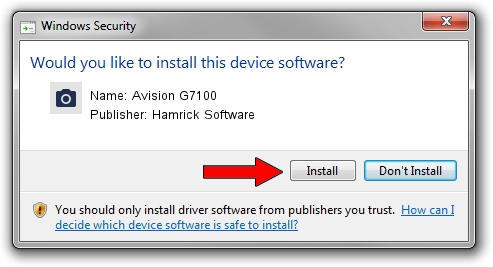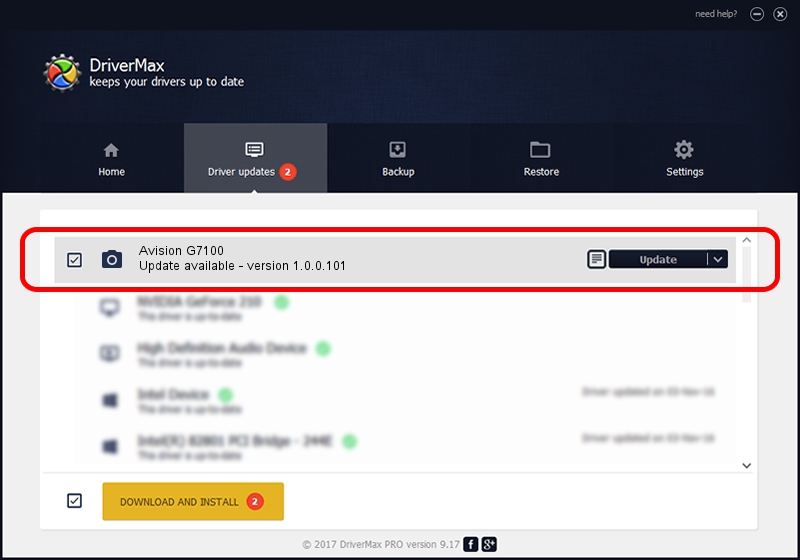Advertising seems to be blocked by your browser.
The ads help us provide this software and web site to you for free.
Please support our project by allowing our site to show ads.
Home /
Manufacturers /
Hamrick Software /
Avision G7100 /
USB/Vid_0638&Pid_2b79 /
1.0.0.101 Aug 21, 2006
Hamrick Software Avision G7100 driver download and installation
Avision G7100 is a Imaging Devices device. The developer of this driver was Hamrick Software. In order to make sure you are downloading the exact right driver the hardware id is USB/Vid_0638&Pid_2b79.
1. Manually install Hamrick Software Avision G7100 driver
- You can download from the link below the driver installer file for the Hamrick Software Avision G7100 driver. The archive contains version 1.0.0.101 dated 2006-08-21 of the driver.
- Start the driver installer file from a user account with the highest privileges (rights). If your User Access Control Service (UAC) is started please confirm the installation of the driver and run the setup with administrative rights.
- Follow the driver installation wizard, which will guide you; it should be pretty easy to follow. The driver installation wizard will analyze your PC and will install the right driver.
- When the operation finishes shutdown and restart your PC in order to use the updated driver. As you can see it was quite smple to install a Windows driver!
This driver received an average rating of 3.6 stars out of 84053 votes.
2. Using DriverMax to install Hamrick Software Avision G7100 driver
The most important advantage of using DriverMax is that it will install the driver for you in just a few seconds and it will keep each driver up to date, not just this one. How can you install a driver using DriverMax? Let's take a look!
- Start DriverMax and click on the yellow button that says ~SCAN FOR DRIVER UPDATES NOW~. Wait for DriverMax to analyze each driver on your computer.
- Take a look at the list of available driver updates. Search the list until you locate the Hamrick Software Avision G7100 driver. Click on Update.
- That's it, you installed your first driver!

Sep 4 2024 9:13AM / Written by Daniel Statescu for DriverMax
follow @DanielStatescu