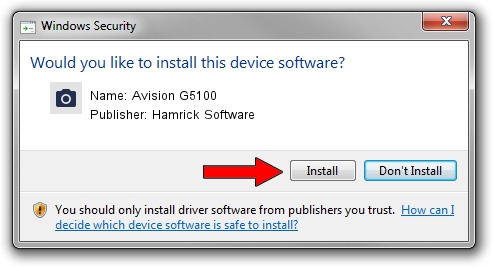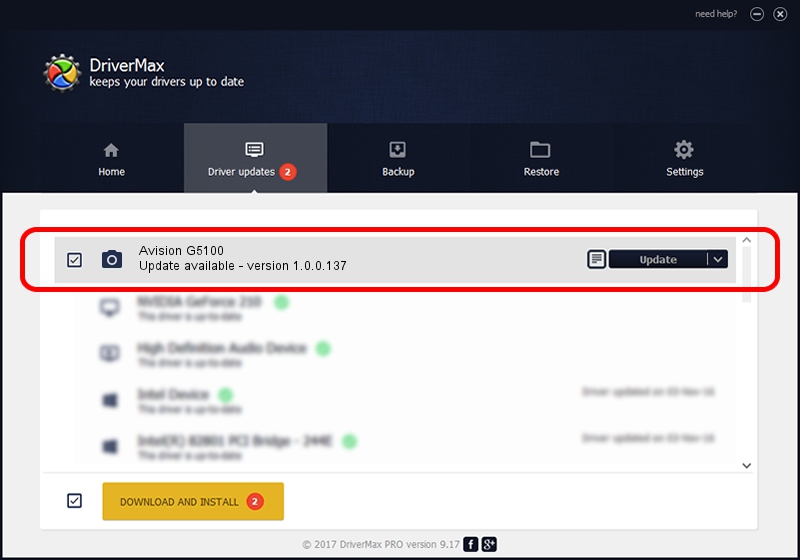Advertising seems to be blocked by your browser.
The ads help us provide this software and web site to you for free.
Please support our project by allowing our site to show ads.
Home /
Manufacturers /
Hamrick Software /
Avision G5100 /
USB/Vid_0638&Pid_2b5c /
1.0.0.137 Aug 21, 2006
Driver for Hamrick Software Avision G5100 - downloading and installing it
Avision G5100 is a Imaging Devices device. The developer of this driver was Hamrick Software. The hardware id of this driver is USB/Vid_0638&Pid_2b5c.
1. How to manually install Hamrick Software Avision G5100 driver
- Download the setup file for Hamrick Software Avision G5100 driver from the location below. This is the download link for the driver version 1.0.0.137 dated 2006-08-21.
- Start the driver installation file from a Windows account with the highest privileges (rights). If your User Access Control Service (UAC) is enabled then you will have to confirm the installation of the driver and run the setup with administrative rights.
- Follow the driver setup wizard, which should be pretty easy to follow. The driver setup wizard will scan your PC for compatible devices and will install the driver.
- Restart your computer and enjoy the updated driver, as you can see it was quite smple.
Driver rating 3.7 stars out of 17347 votes.
2. Using DriverMax to install Hamrick Software Avision G5100 driver
The most important advantage of using DriverMax is that it will install the driver for you in the easiest possible way and it will keep each driver up to date. How can you install a driver using DriverMax? Let's take a look!
- Open DriverMax and push on the yellow button that says ~SCAN FOR DRIVER UPDATES NOW~. Wait for DriverMax to analyze each driver on your computer.
- Take a look at the list of driver updates. Search the list until you locate the Hamrick Software Avision G5100 driver. Click on Update.
- Enjoy using the updated driver! :)

Aug 30 2024 4:35PM / Written by Daniel Statescu for DriverMax
follow @DanielStatescu