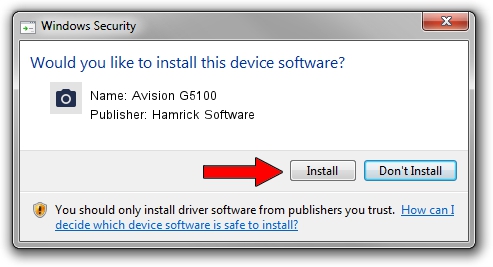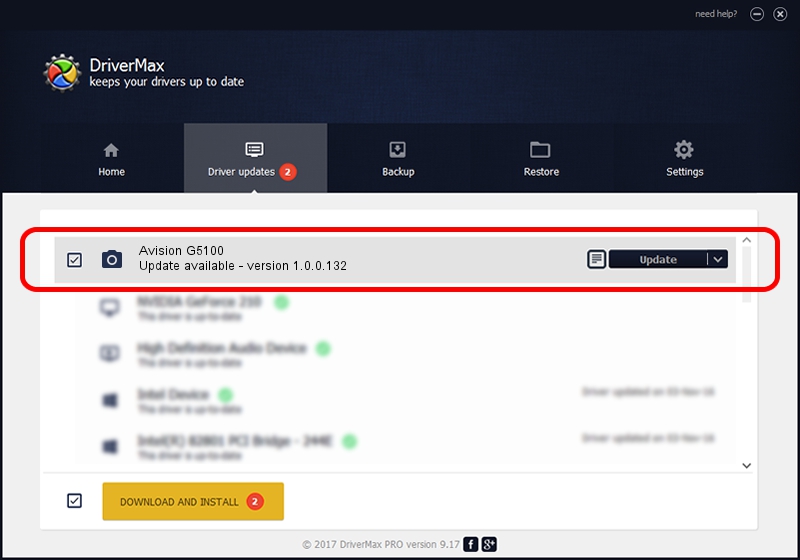Advertising seems to be blocked by your browser.
The ads help us provide this software and web site to you for free.
Please support our project by allowing our site to show ads.
Home /
Manufacturers /
Hamrick Software /
Avision G5100 /
USB/Vid_0638&Pid_2b5c /
1.0.0.132 Aug 21, 2006
Download and install Hamrick Software Avision G5100 driver
Avision G5100 is a Imaging Devices hardware device. The Windows version of this driver was developed by Hamrick Software. The hardware id of this driver is USB/Vid_0638&Pid_2b5c; this string has to match your hardware.
1. Install Hamrick Software Avision G5100 driver manually
- Download the setup file for Hamrick Software Avision G5100 driver from the location below. This is the download link for the driver version 1.0.0.132 released on 2006-08-21.
- Start the driver setup file from a Windows account with administrative rights. If your User Access Control Service (UAC) is enabled then you will have to accept of the driver and run the setup with administrative rights.
- Go through the driver installation wizard, which should be pretty straightforward. The driver installation wizard will analyze your PC for compatible devices and will install the driver.
- Shutdown and restart your PC and enjoy the fresh driver, it is as simple as that.
This driver was rated with an average of 3.6 stars by 17737 users.
2. The easy way: using DriverMax to install Hamrick Software Avision G5100 driver
The advantage of using DriverMax is that it will install the driver for you in just a few seconds and it will keep each driver up to date. How can you install a driver using DriverMax? Let's take a look!
- Open DriverMax and push on the yellow button named ~SCAN FOR DRIVER UPDATES NOW~. Wait for DriverMax to analyze each driver on your computer.
- Take a look at the list of detected driver updates. Search the list until you find the Hamrick Software Avision G5100 driver. Click the Update button.
- That's all, the driver is now installed!

Sep 9 2024 12:16AM / Written by Daniel Statescu for DriverMax
follow @DanielStatescu