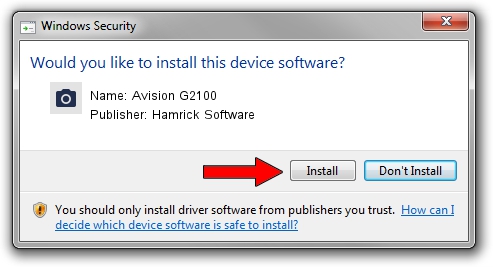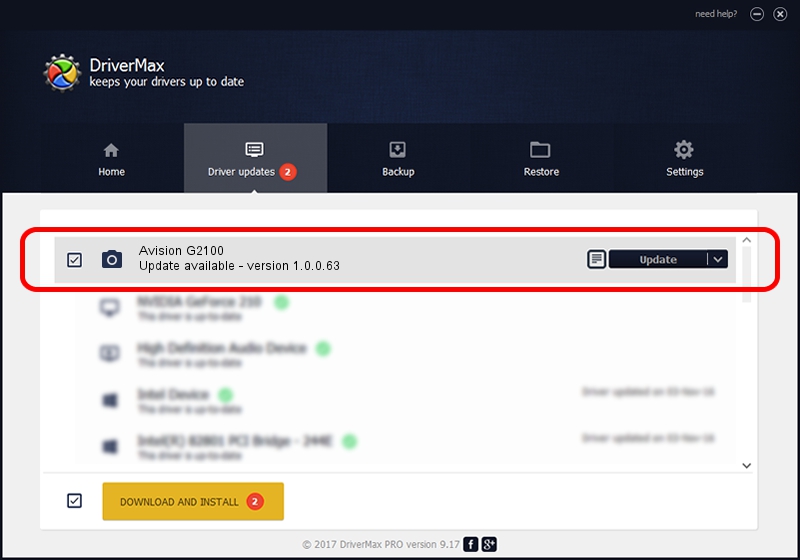Advertising seems to be blocked by your browser.
The ads help us provide this software and web site to you for free.
Please support our project by allowing our site to show ads.
Home /
Manufacturers /
Hamrick Software /
Avision G2100 /
USB/Vid_0638&Pid_2bad /
1.0.0.63 Aug 21, 2006
Driver for Hamrick Software Avision G2100 - downloading and installing it
Avision G2100 is a Imaging Devices hardware device. The developer of this driver was Hamrick Software. USB/Vid_0638&Pid_2bad is the matching hardware id of this device.
1. Hamrick Software Avision G2100 driver - how to install it manually
- Download the setup file for Hamrick Software Avision G2100 driver from the link below. This download link is for the driver version 1.0.0.63 released on 2006-08-21.
- Start the driver setup file from a Windows account with the highest privileges (rights). If your User Access Control (UAC) is running then you will have to accept of the driver and run the setup with administrative rights.
- Go through the driver installation wizard, which should be pretty easy to follow. The driver installation wizard will scan your PC for compatible devices and will install the driver.
- Restart your computer and enjoy the new driver, it is as simple as that.
Driver file size: 244551 bytes (238.82 KB)
This driver was installed by many users and received an average rating of 4.7 stars out of 23027 votes.
This driver is compatible with the following versions of Windows:
- This driver works on Windows 2000 32 bits
- This driver works on Windows 2000 64 bits
- This driver works on Windows Server 2003 32 bits
- This driver works on Windows Server 2003 64 bits
- This driver works on Windows XP 32 bits
- This driver works on Windows XP 64 bits
- This driver works on Windows Vista 32 bits
- This driver works on Windows Vista 64 bits
- This driver works on Windows 7 32 bits
- This driver works on Windows 7 64 bits
- This driver works on Windows 8 32 bits
- This driver works on Windows 8 64 bits
- This driver works on Windows 8.1 32 bits
- This driver works on Windows 8.1 64 bits
- This driver works on Windows 10 32 bits
- This driver works on Windows 10 64 bits
- This driver works on Windows 11 32 bits
- This driver works on Windows 11 64 bits
2. Using DriverMax to install Hamrick Software Avision G2100 driver
The most important advantage of using DriverMax is that it will install the driver for you in just a few seconds and it will keep each driver up to date. How can you install a driver using DriverMax? Let's take a look!
- Start DriverMax and press on the yellow button named ~SCAN FOR DRIVER UPDATES NOW~. Wait for DriverMax to analyze each driver on your PC.
- Take a look at the list of detected driver updates. Search the list until you find the Hamrick Software Avision G2100 driver. Click the Update button.
- Enjoy using the updated driver! :)