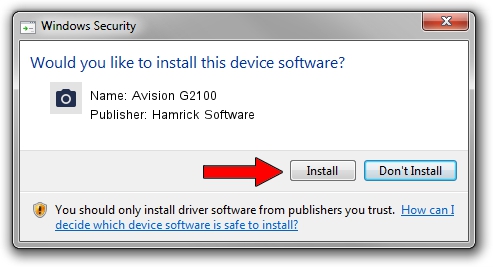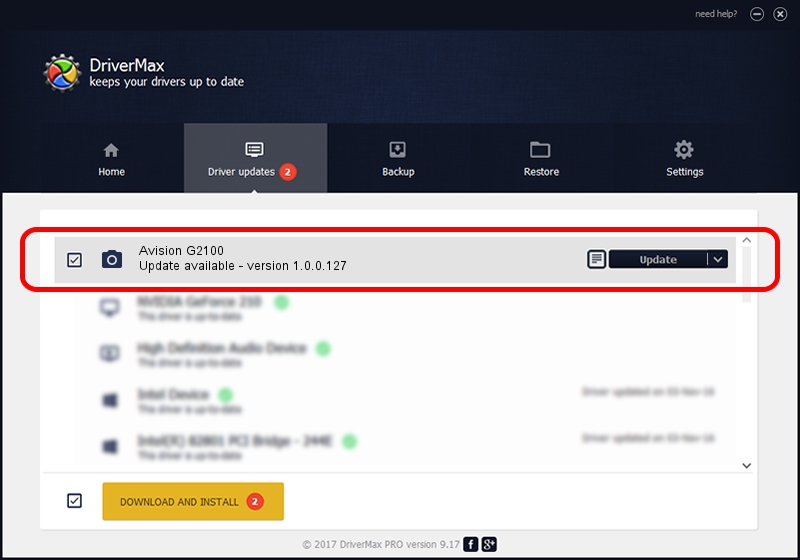Advertising seems to be blocked by your browser.
The ads help us provide this software and web site to you for free.
Please support our project by allowing our site to show ads.
Home /
Manufacturers /
Hamrick Software /
Avision G2100 /
USB/Vid_0638&Pid_2bad /
1.0.0.127 Aug 21, 2006
Hamrick Software Avision G2100 how to download and install the driver
Avision G2100 is a Imaging Devices hardware device. The developer of this driver was Hamrick Software. USB/Vid_0638&Pid_2bad is the matching hardware id of this device.
1. Hamrick Software Avision G2100 - install the driver manually
- You can download from the link below the driver installer file for the Hamrick Software Avision G2100 driver. The archive contains version 1.0.0.127 dated 2006-08-21 of the driver.
- Start the driver installer file from a user account with administrative rights. If your UAC (User Access Control) is enabled please accept of the driver and run the setup with administrative rights.
- Go through the driver setup wizard, which will guide you; it should be quite easy to follow. The driver setup wizard will scan your PC and will install the right driver.
- When the operation finishes restart your computer in order to use the updated driver. It is as simple as that to install a Windows driver!
Driver rating 3.6 stars out of 50391 votes.
2. How to install Hamrick Software Avision G2100 driver using DriverMax
The most important advantage of using DriverMax is that it will setup the driver for you in just a few seconds and it will keep each driver up to date. How can you install a driver using DriverMax? Let's take a look!
- Open DriverMax and click on the yellow button that says ~SCAN FOR DRIVER UPDATES NOW~. Wait for DriverMax to analyze each driver on your computer.
- Take a look at the list of available driver updates. Search the list until you locate the Hamrick Software Avision G2100 driver. Click the Update button.
- Finished installing the driver!

Sep 10 2024 10:35AM / Written by Daniel Statescu for DriverMax
follow @DanielStatescu