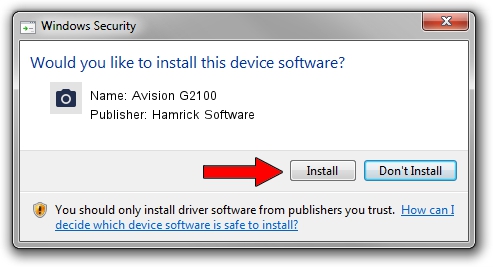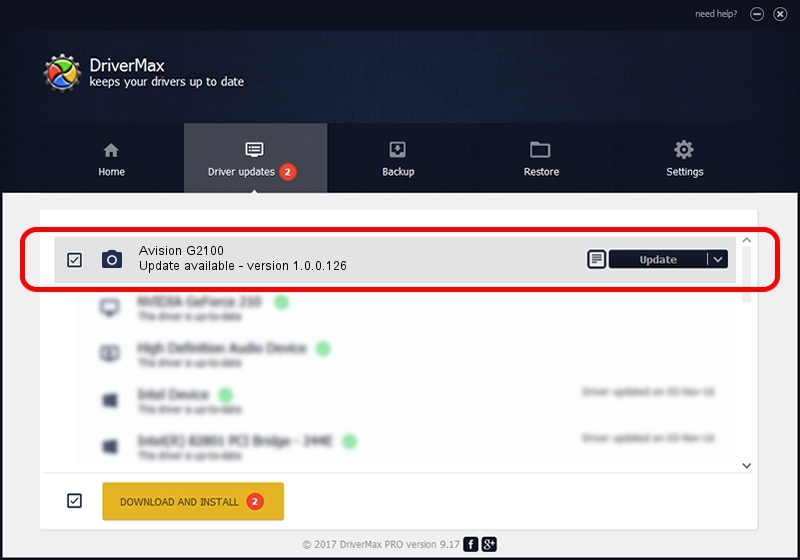Advertising seems to be blocked by your browser.
The ads help us provide this software and web site to you for free.
Please support our project by allowing our site to show ads.
Home /
Manufacturers /
Hamrick Software /
Avision G2100 /
USB/Vid_0638&Pid_2bad /
1.0.0.126 Aug 21, 2006
Hamrick Software Avision G2100 how to download and install the driver
Avision G2100 is a Imaging Devices hardware device. The developer of this driver was Hamrick Software. The hardware id of this driver is USB/Vid_0638&Pid_2bad; this string has to match your hardware.
1. Hamrick Software Avision G2100 driver - how to install it manually
- Download the driver setup file for Hamrick Software Avision G2100 driver from the location below. This download link is for the driver version 1.0.0.126 dated 2006-08-21.
- Run the driver setup file from a Windows account with the highest privileges (rights). If your User Access Control (UAC) is enabled then you will have to accept of the driver and run the setup with administrative rights.
- Go through the driver installation wizard, which should be quite straightforward. The driver installation wizard will analyze your PC for compatible devices and will install the driver.
- Shutdown and restart your PC and enjoy the new driver, it is as simple as that.
Driver rating 3.3 stars out of 19248 votes.
2. Using DriverMax to install Hamrick Software Avision G2100 driver
The most important advantage of using DriverMax is that it will setup the driver for you in the easiest possible way and it will keep each driver up to date. How can you install a driver with DriverMax? Let's take a look!
- Start DriverMax and click on the yellow button that says ~SCAN FOR DRIVER UPDATES NOW~. Wait for DriverMax to analyze each driver on your computer.
- Take a look at the list of detected driver updates. Search the list until you find the Hamrick Software Avision G2100 driver. Click on Update.
- Finished installing the driver!

Aug 29 2024 8:30AM / Written by Andreea Kartman for DriverMax
follow @DeeaKartman