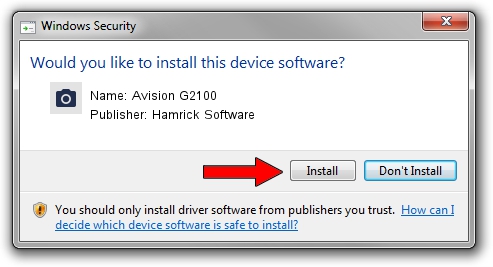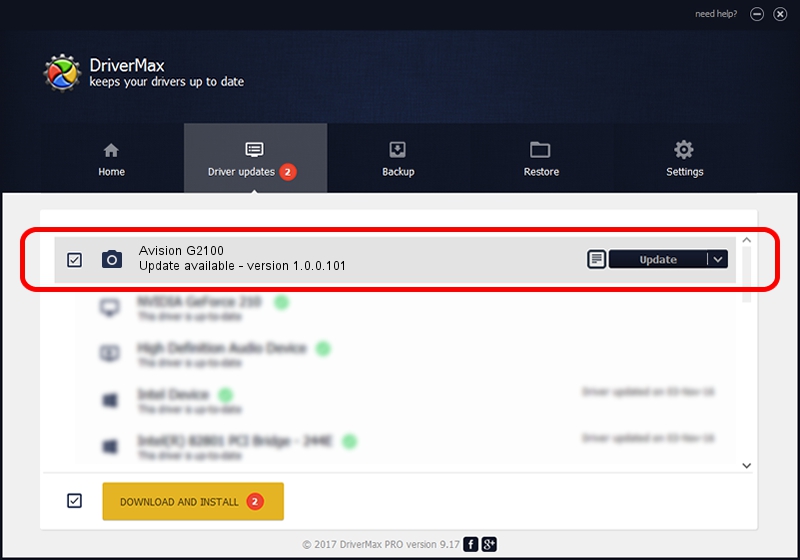Advertising seems to be blocked by your browser.
The ads help us provide this software and web site to you for free.
Please support our project by allowing our site to show ads.
Home /
Manufacturers /
Hamrick Software /
Avision G2100 /
USB/Vid_0638&Pid_2bad /
1.0.0.101 Aug 21, 2006
Driver for Hamrick Software Avision G2100 - downloading and installing it
Avision G2100 is a Imaging Devices device. The developer of this driver was Hamrick Software. The hardware id of this driver is USB/Vid_0638&Pid_2bad; this string has to match your hardware.
1. How to manually install Hamrick Software Avision G2100 driver
- Download the driver setup file for Hamrick Software Avision G2100 driver from the location below. This download link is for the driver version 1.0.0.101 dated 2006-08-21.
- Run the driver setup file from a Windows account with the highest privileges (rights). If your User Access Control (UAC) is running then you will have to accept of the driver and run the setup with administrative rights.
- Follow the driver setup wizard, which should be pretty straightforward. The driver setup wizard will analyze your PC for compatible devices and will install the driver.
- Shutdown and restart your computer and enjoy the new driver, it is as simple as that.
This driver received an average rating of 3.3 stars out of 84014 votes.
2. How to use DriverMax to install Hamrick Software Avision G2100 driver
The advantage of using DriverMax is that it will setup the driver for you in just a few seconds and it will keep each driver up to date, not just this one. How easy can you install a driver with DriverMax? Let's see!
- Open DriverMax and push on the yellow button named ~SCAN FOR DRIVER UPDATES NOW~. Wait for DriverMax to scan and analyze each driver on your computer.
- Take a look at the list of available driver updates. Scroll the list down until you find the Hamrick Software Avision G2100 driver. Click on Update.
- That's it, you installed your first driver!

Sep 4 2024 9:15AM / Written by Daniel Statescu for DriverMax
follow @DanielStatescu