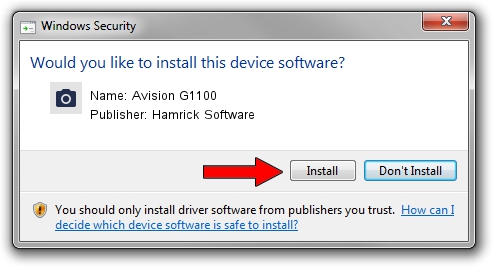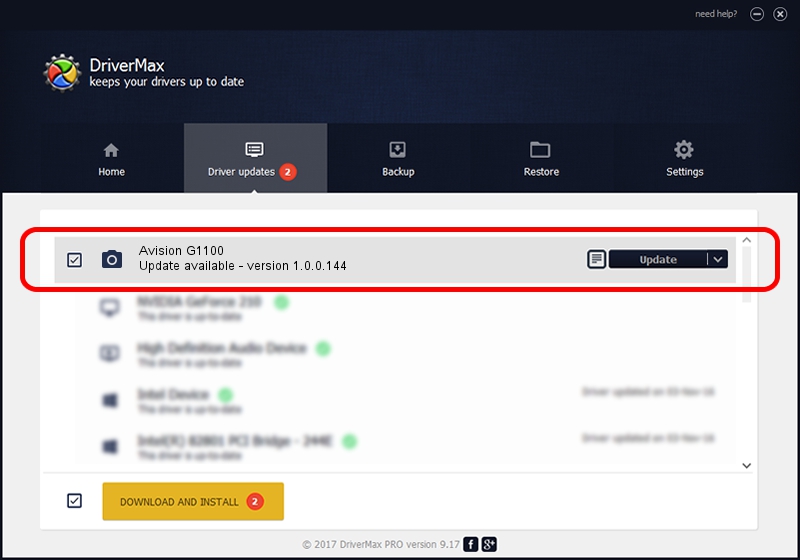Advertising seems to be blocked by your browser.
The ads help us provide this software and web site to you for free.
Please support our project by allowing our site to show ads.
Home /
Manufacturers /
Hamrick Software /
Avision G1100 /
USB/Vid_0638&Pid_2b58 /
1.0.0.144 Aug 21, 2006
Hamrick Software Avision G1100 how to download and install the driver
Avision G1100 is a Imaging Devices hardware device. The Windows version of this driver was developed by Hamrick Software. In order to make sure you are downloading the exact right driver the hardware id is USB/Vid_0638&Pid_2b58.
1. Hamrick Software Avision G1100 driver - how to install it manually
- You can download from the link below the driver setup file for the Hamrick Software Avision G1100 driver. The archive contains version 1.0.0.144 dated 2006-08-21 of the driver.
- Start the driver installer file from a user account with the highest privileges (rights). If your UAC (User Access Control) is started please confirm the installation of the driver and run the setup with administrative rights.
- Follow the driver setup wizard, which will guide you; it should be pretty easy to follow. The driver setup wizard will scan your PC and will install the right driver.
- When the operation finishes restart your computer in order to use the updated driver. It is as simple as that to install a Windows driver!
This driver was rated with an average of 4 stars by 44061 users.
2. Installing the Hamrick Software Avision G1100 driver using DriverMax: the easy way
The most important advantage of using DriverMax is that it will install the driver for you in the easiest possible way and it will keep each driver up to date. How easy can you install a driver with DriverMax? Let's take a look!
- Open DriverMax and press on the yellow button that says ~SCAN FOR DRIVER UPDATES NOW~. Wait for DriverMax to scan and analyze each driver on your PC.
- Take a look at the list of driver updates. Search the list until you locate the Hamrick Software Avision G1100 driver. Click the Update button.
- Enjoy using the updated driver! :)

Sep 13 2024 4:24AM / Written by Andreea Kartman for DriverMax
follow @DeeaKartman