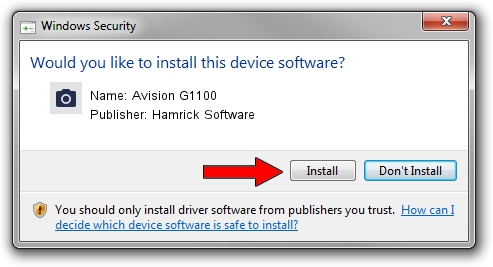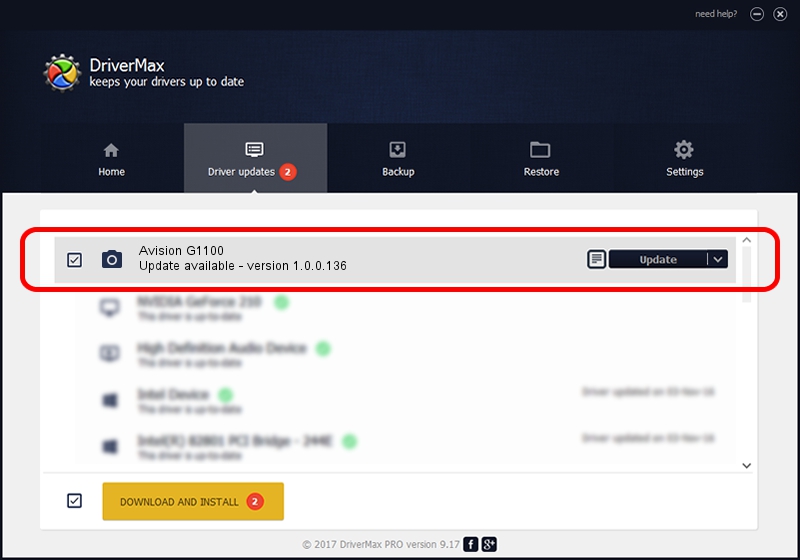Advertising seems to be blocked by your browser.
The ads help us provide this software and web site to you for free.
Please support our project by allowing our site to show ads.
Home /
Manufacturers /
Hamrick Software /
Avision G1100 /
USB/Vid_0638&Pid_2b58 /
1.0.0.136 Aug 21, 2006
Download and install Hamrick Software Avision G1100 driver
Avision G1100 is a Imaging Devices device. This Windows driver was developed by Hamrick Software. In order to make sure you are downloading the exact right driver the hardware id is USB/Vid_0638&Pid_2b58.
1. How to manually install Hamrick Software Avision G1100 driver
- Download the setup file for Hamrick Software Avision G1100 driver from the link below. This is the download link for the driver version 1.0.0.136 dated 2006-08-21.
- Start the driver setup file from a Windows account with administrative rights. If your UAC (User Access Control) is running then you will have to confirm the installation of the driver and run the setup with administrative rights.
- Go through the driver installation wizard, which should be pretty easy to follow. The driver installation wizard will scan your PC for compatible devices and will install the driver.
- Shutdown and restart your computer and enjoy the new driver, it is as simple as that.
This driver was rated with an average of 3.7 stars by 45079 users.
2. Installing the Hamrick Software Avision G1100 driver using DriverMax: the easy way
The most important advantage of using DriverMax is that it will install the driver for you in the easiest possible way and it will keep each driver up to date, not just this one. How easy can you install a driver using DriverMax? Let's follow a few steps!
- Open DriverMax and press on the yellow button named ~SCAN FOR DRIVER UPDATES NOW~. Wait for DriverMax to scan and analyze each driver on your PC.
- Take a look at the list of driver updates. Search the list until you find the Hamrick Software Avision G1100 driver. Click on Update.
- That's it, you installed your first driver!

Sep 15 2024 6:59AM / Written by Dan Armano for DriverMax
follow @danarm