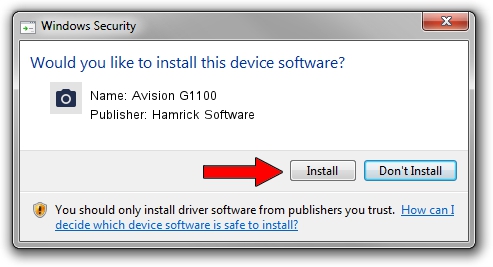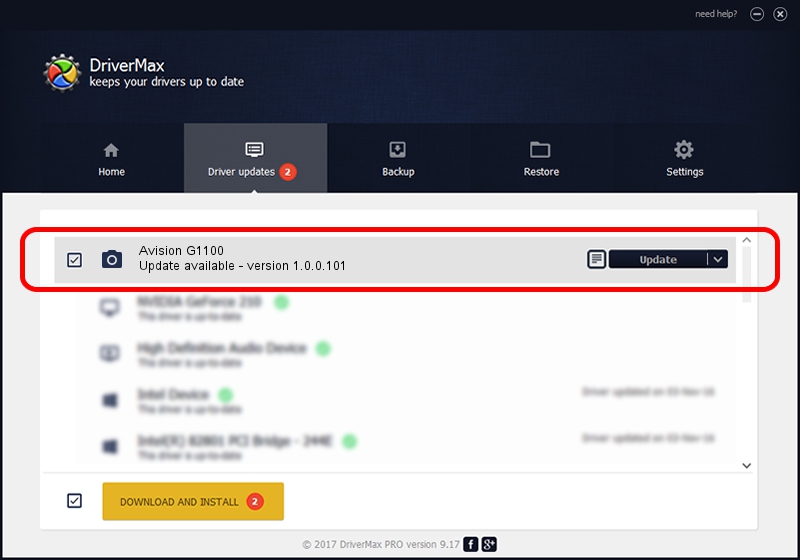Advertising seems to be blocked by your browser.
The ads help us provide this software and web site to you for free.
Please support our project by allowing our site to show ads.
Home /
Manufacturers /
Hamrick Software /
Avision G1100 /
USB/Vid_0638&Pid_2b58 /
1.0.0.101 Aug 21, 2006
Hamrick Software Avision G1100 how to download and install the driver
Avision G1100 is a Imaging Devices device. The developer of this driver was Hamrick Software. The hardware id of this driver is USB/Vid_0638&Pid_2b58; this string has to match your hardware.
1. How to manually install Hamrick Software Avision G1100 driver
- Download the driver setup file for Hamrick Software Avision G1100 driver from the location below. This is the download link for the driver version 1.0.0.101 released on 2006-08-21.
- Run the driver installation file from a Windows account with administrative rights. If your User Access Control (UAC) is running then you will have to accept of the driver and run the setup with administrative rights.
- Go through the driver installation wizard, which should be pretty straightforward. The driver installation wizard will analyze your PC for compatible devices and will install the driver.
- Restart your computer and enjoy the new driver, it is as simple as that.
Driver rating 3.4 stars out of 85612 votes.
2. The easy way: using DriverMax to install Hamrick Software Avision G1100 driver
The advantage of using DriverMax is that it will install the driver for you in just a few seconds and it will keep each driver up to date. How can you install a driver with DriverMax? Let's take a look!
- Start DriverMax and push on the yellow button named ~SCAN FOR DRIVER UPDATES NOW~. Wait for DriverMax to scan and analyze each driver on your PC.
- Take a look at the list of driver updates. Scroll the list down until you find the Hamrick Software Avision G1100 driver. Click the Update button.
- Finished installing the driver!

Sep 4 2024 9:10AM / Written by Dan Armano for DriverMax
follow @danarm