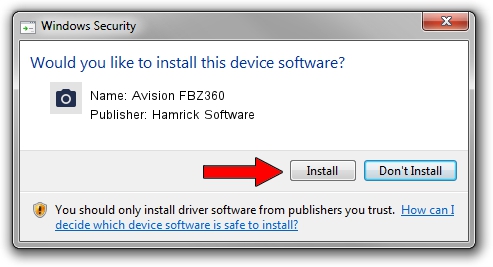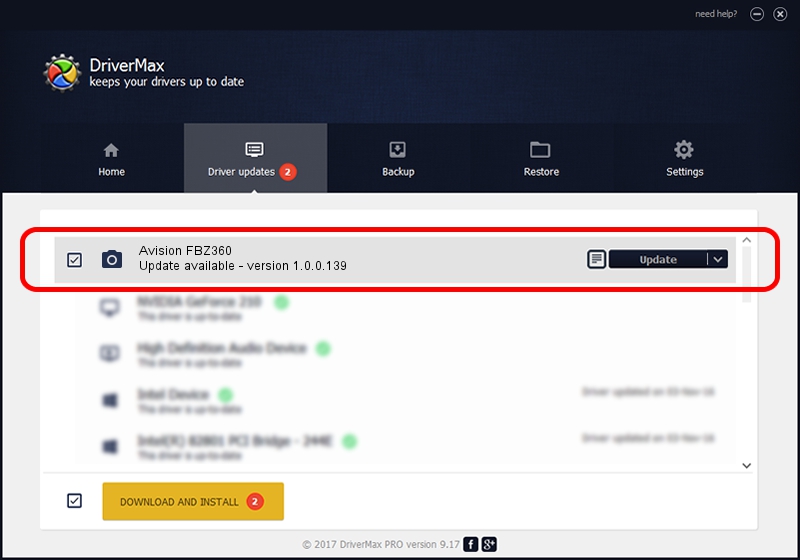Advertising seems to be blocked by your browser.
The ads help us provide this software and web site to you for free.
Please support our project by allowing our site to show ads.
Home /
Manufacturers /
Hamrick Software /
Avision FBZ360 /
USB/Vid_0638&Pid_2a8b /
1.0.0.139 Aug 21, 2006
Hamrick Software Avision FBZ360 driver download and installation
Avision FBZ360 is a Imaging Devices device. The developer of this driver was Hamrick Software. The hardware id of this driver is USB/Vid_0638&Pid_2a8b; this string has to match your hardware.
1. Install Hamrick Software Avision FBZ360 driver manually
- Download the driver setup file for Hamrick Software Avision FBZ360 driver from the link below. This is the download link for the driver version 1.0.0.139 dated 2006-08-21.
- Start the driver setup file from a Windows account with administrative rights. If your User Access Control Service (UAC) is running then you will have to accept of the driver and run the setup with administrative rights.
- Go through the driver installation wizard, which should be pretty straightforward. The driver installation wizard will analyze your PC for compatible devices and will install the driver.
- Restart your PC and enjoy the fresh driver, it is as simple as that.
Driver rating 3.9 stars out of 45874 votes.
2. How to use DriverMax to install Hamrick Software Avision FBZ360 driver
The most important advantage of using DriverMax is that it will setup the driver for you in just a few seconds and it will keep each driver up to date, not just this one. How easy can you install a driver with DriverMax? Let's follow a few steps!
- Open DriverMax and push on the yellow button named ~SCAN FOR DRIVER UPDATES NOW~. Wait for DriverMax to scan and analyze each driver on your PC.
- Take a look at the list of driver updates. Search the list until you locate the Hamrick Software Avision FBZ360 driver. Click on Update.
- Enjoy using the updated driver! :)

Sep 2 2024 12:29PM / Written by Dan Armano for DriverMax
follow @danarm