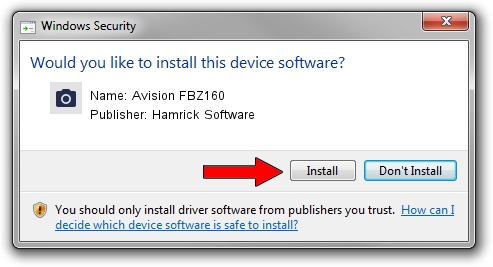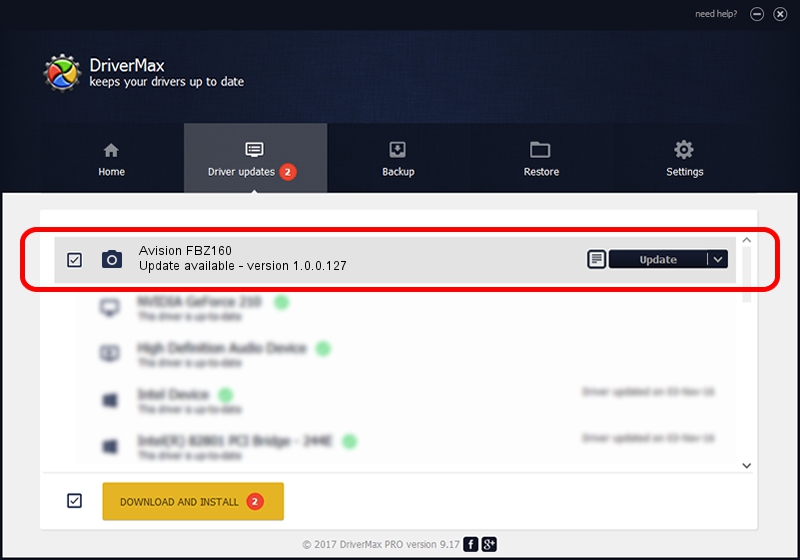Advertising seems to be blocked by your browser.
The ads help us provide this software and web site to you for free.
Please support our project by allowing our site to show ads.
Home /
Manufacturers /
Hamrick Software /
Avision FBZ160 /
USB/Vid_0638&Pid_2ada /
1.0.0.127 Aug 21, 2006
Hamrick Software Avision FBZ160 - two ways of downloading and installing the driver
Avision FBZ160 is a Imaging Devices device. The Windows version of this driver was developed by Hamrick Software. The hardware id of this driver is USB/Vid_0638&Pid_2ada.
1. Manually install Hamrick Software Avision FBZ160 driver
- Download the setup file for Hamrick Software Avision FBZ160 driver from the location below. This download link is for the driver version 1.0.0.127 released on 2006-08-21.
- Run the driver setup file from a Windows account with administrative rights. If your User Access Control (UAC) is started then you will have to confirm the installation of the driver and run the setup with administrative rights.
- Follow the driver installation wizard, which should be pretty easy to follow. The driver installation wizard will analyze your PC for compatible devices and will install the driver.
- Restart your computer and enjoy the fresh driver, it is as simple as that.
Driver rating 3.2 stars out of 49838 votes.
2. How to install Hamrick Software Avision FBZ160 driver using DriverMax
The advantage of using DriverMax is that it will install the driver for you in the easiest possible way and it will keep each driver up to date, not just this one. How can you install a driver using DriverMax? Let's see!
- Open DriverMax and click on the yellow button that says ~SCAN FOR DRIVER UPDATES NOW~. Wait for DriverMax to analyze each driver on your PC.
- Take a look at the list of detected driver updates. Scroll the list down until you locate the Hamrick Software Avision FBZ160 driver. Click on Update.
- That's all, the driver is now installed!

Sep 10 2024 10:22AM / Written by Dan Armano for DriverMax
follow @danarm